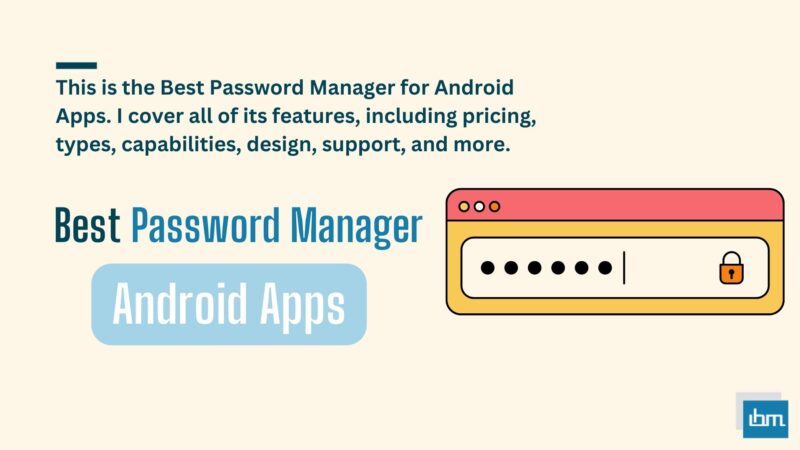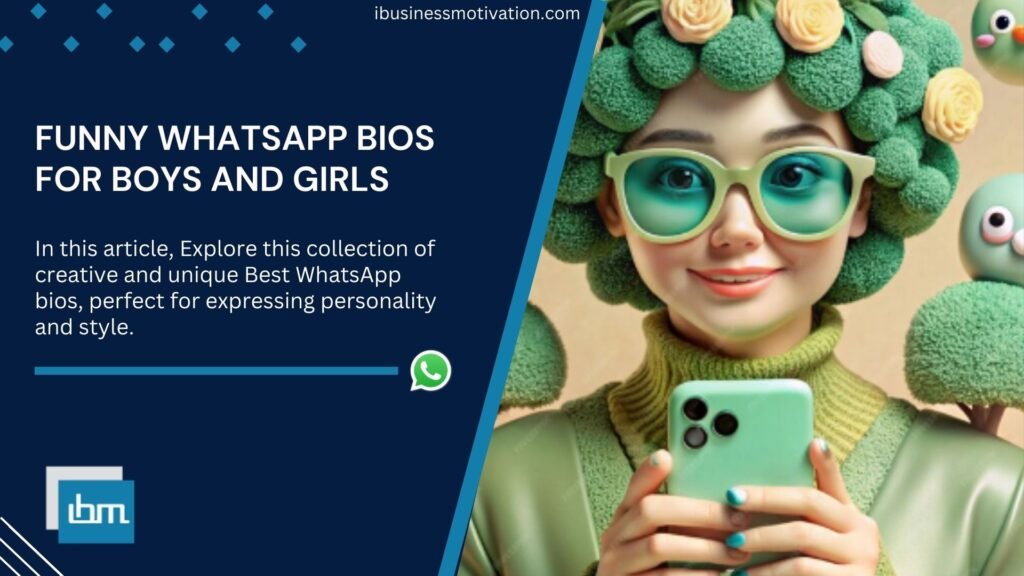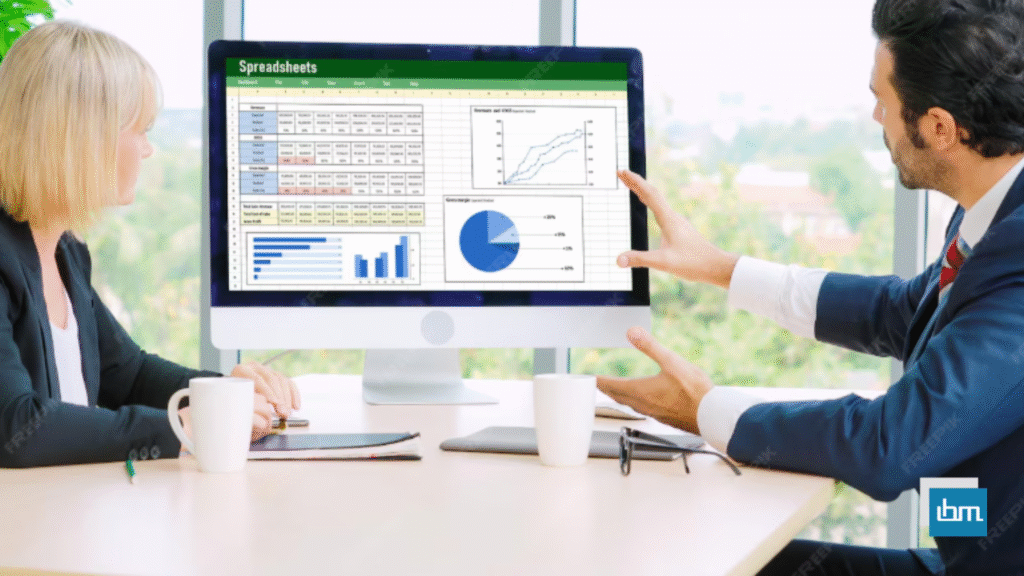Reviewed by: Jayprakash Prajapati | Last updated on October, 1, 2025
Best Password Manager Apps for Android. If you’re in need of a password manager, LastPass stands out as our top choice due to its extensive selection of privacy and security features, such as a dependable password manager, multi-factor authentication, secure password storage and organization, and more.
In case LastPass is not to your liking, we discovered numerous other exceptional password managers that are definitely worth considering. We’ve compiled a list of the top 10 password manager apps that are accessible on iOS, Android, and desktop.
For our rundown of the best Top 10 password manager apps, we made sure to incorporate apps that enable form autofill, data importing from browsers, two-factor authentication, and compatibility with all devices and popular operating systems. These functionalities make it as convenient as possible for users to securely maintain, manage, and categorize their passwords and sensitive data.
Each app on our list provides either a free version or a free trial to help you get started, permitting you to effortlessly try out multiple apps to pinpoint the ideal fit for your requirements. Some apps, like Bitwarden, are more suitable for personal use, while others, such as Zoho Vault, are ideal for team collaboration. We advise checking user reviews for further insight into how these apps operate and the features they provide.
Password Manager Apps Compared: Features & Benefits for 2025
| App Name | Key Features | Price/Trial | Ratings |
|---|---|---|---|
| LastPass | Password sharing, multi-device sync, security challenge, dark web monitoring. | Free tier available; Premium starts at $36/year. Yes | 4.2 ★★★★☆ (Yellow) |
| Zoho Vault | Secure password storage, role-based access control, audit logs, team collaboration features. | Free for individuals; Paid plans start at $1/user/month. Yes | 4.5 ★★★★☆ (Green) |
| KeePassXC | Open-source, local storage of passwords, strong encryption, customizable interface. | Free; no trial needed. No | 4.6 ★★★★☆ (Blue) |
| Sticky Password | Password generator, secure sharing, biometric login options, cloud backup. | Free tier available; Premium at $29.99/year. Yes | 4.3 ★★★★☆ (Yellow) |
| Keeper Security Password Manager | Encrypted vault, secure file storage, breach monitoring, two-factor authentication. | Free trial available; Premium starts at $34.99/year. Yes | 4.8 ★★★★★ (Green) |
| 1Password | Travel mode for sensitive data, password sharing via secure links, strong encryption standards. | No free plan; $36/year for individuals. Yes | 4.7 ★★★★★ (Green) |
| Bitwarden | Open-source, unlimited password storage on all devices, secure sharing features, strong security audits. | Free tier available; Premium at $10/year. Yes | 4.9 ★★★★★ (Green) |
| RoboForm | One-click logins, form filling capabilities, password generator, secure sharing options. | Free tier available; Premium starts at $23.98/year. Yes | 4.1 ★★★★☆ (Yellow) |
| RememBear | User-friendly interface, encrypted storage, password generator, dark web monitoring feature included. | Free tier available; Premium at $59/year. Yes | 4.0 ★★★★☆ (Yellow) |
| Enpass | Offline access to passwords, cross-platform support, secure sharing features without cloud dependency. | Free trial available; Premium at $11.99/year or one-time purchase of $59.99 for lifetime access. Yes | 4.5 ★★★★☆ (Green) |
This table summarizes various password management applications along with their key features, pricing details including trial availability, and user ratings with color coding for visual clarity on the rating scale.
What is Best Password Manager Apps for Android.
Here are my top picks for the Best Password Manager Apps for Android Phones to use for your personal and professional needs. we discovered numerous other exceptional password managers that are definitely worth considering.
1. Lastpass.
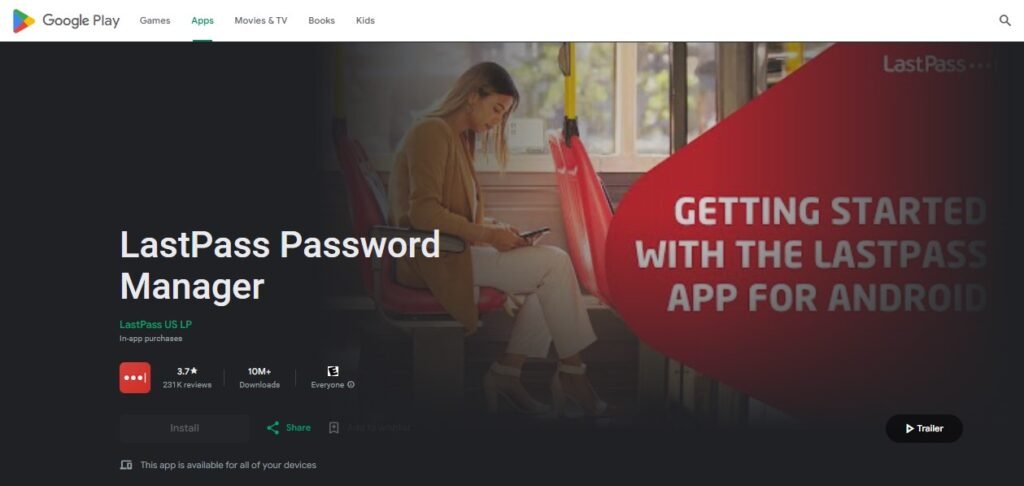
LastPass stands out as the top password manager app for both iOS and Android users. It boasts an extensive range of privacy and security features, such as a password generator, autofill functions for websites and apps, multi-factor authentication, device syncing, and more.
A notable feature is the Security Challenge, which conducts a rapid security assessment of your account, indicating password strength, recommending password changes, and providing other useful insights. In contrast to other password managers, LastPass provides a free tier that accommodates one device and unlimited passwords.
Key Features:
- Access the free version.
- Choose from various subscription plans: Premium for $3/month, Families for $4/month, Teams for $4/user/month, Business for $6/user/month.
- Get support through Email, FAQs, Help Topics, and Community.
Pros:
- Offers secure storage and management for passwords.
- Conducts audits to ensure account security.
- Provides support for multi-factor authentication.
Cons:
- The free tier is limited to usage on a single device.
- Only one device is supported on the free tier.
- The free tier allows for usage on just one device.
2. Zoho Vault.
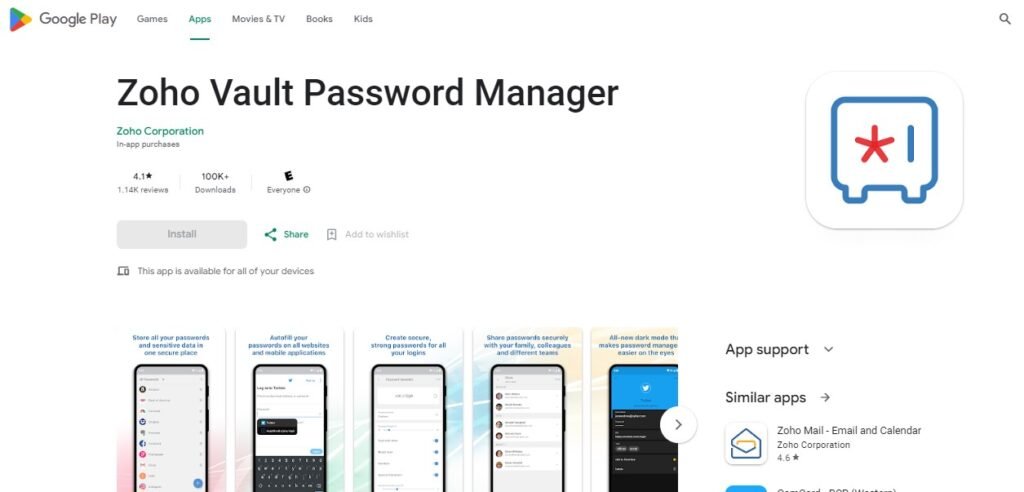
Zoho Vault is a top choice for managing passwords on both Android and iOS, whether for personal or business purposes. Users can securely store a variety of sensitive information, including passwords, notes, and bank details.
The app allows for easy syncing across devices, organizing passwords into folders, and conducting security audits to ensure the strength of your vault. Zoho also offers advanced password sharing features for teams, with the ability to assign different access levels to users.
With plans starting at just $0.90 per user per month, you’ll get user provisioning, password expiration alerts, cloud backups, priority technical support, and seamless integration with G Suite and Office 365.
Key Features:
- Access the free version of the product.
- Choose from different subscription plans: Standard, Professional, and Enterprise.
- Get support through various channels such as email, help center, phone, forum, videos, and webinars.
Pros:
- Enhanced password sharing capabilities.
- Seamless integration with G Suite and Office 365.
- Thorough and comprehensive security assessments.
Cons:
- Sharing feature is not accessible in the free version.
- The free version does not support sharing capabilities.
- Sharing is restricted in the free version of the software.
3. Keepassxc.
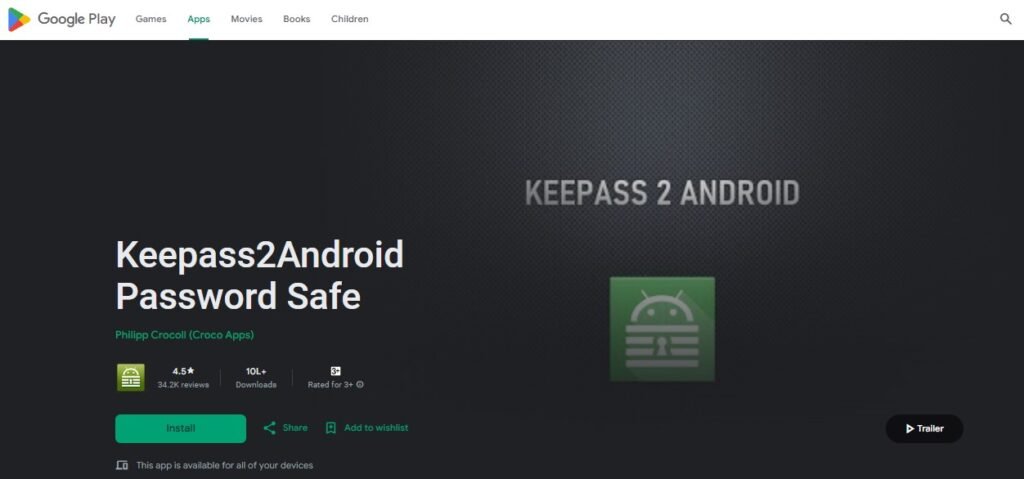
KeePassXC is a robust password manager known for being both free and open-source, enabling external security audits. It supports Windows, macOS, and Linux, utilizing 256-bit AES encryption. Your password database is accessible offline, ensuring constant access to your data. In addition to passwords and usernames, KeePassXC allows storage of URLs, notes, and attachments. However, it lacks support for iOS and Android, limiting its usability for mobile users.
Key Features:
- Access the free version of the product.
- Choose from different subscription plans: Premium for $3/month, Families for $4/month, Teams for $4/user/month, and Business for $6/user/month.
- Get support through email, FAQs, Help Topics, and the Community.
Pros:
- No cost involved.
- No subscription required.
- Assistance provided through email, documentation, and FAQ section.
Cons:
- Efficient password management solution.
- Compatible with popular desktop operating systems.
- Accessible even without an internet connection.
4. Sticky Password.
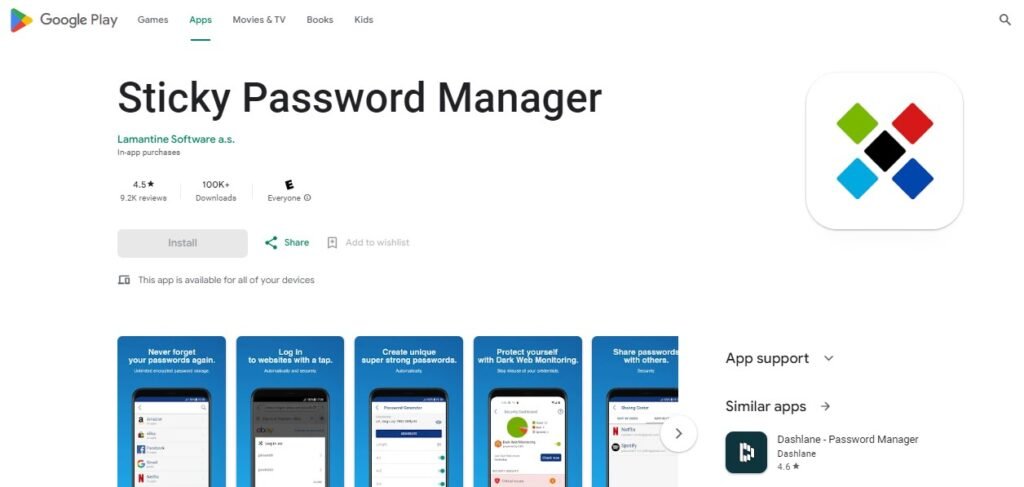
Sticky Password is an efficient password manager and form-filler that enables users to securely store and manage their login information, passwords, and personal data. With this app, you can easily generate strong passwords, save your logins, store credit cards, and securely share passwords with others.
Unlike many other apps, Sticky Password stands out by offering a more secure alternative to cloud syncing through its local WiFi syncing feature, in addition to device syncing. Users also have the option to store a secure backup of their encrypted data in the cloud.
The free plan of Sticky Password includes useful features like autofill, two-factor authentication, and unlimited password storage. However, for device syncing, priority support, and emergency access, users can upgrade to the Premium plan for just $29.99 per year.
Key Features:
- Access the free version of the product.
- Choose from different subscription plans: Premium for $29.99/year, Teams for $29.99/year, or Academic for $12.95/user/year.
- Get support through email or the Help Center.
Pros:
- Local WiFi synchronization with enhanced security measures.
- Free version includes two-factor authentication for added protection.
- Securely sync data over local WiFi network with peace of mind.
Cons:
- Device synchronization is exclusively accessible in the premium edition.
5. Keeper Security Password Manager.
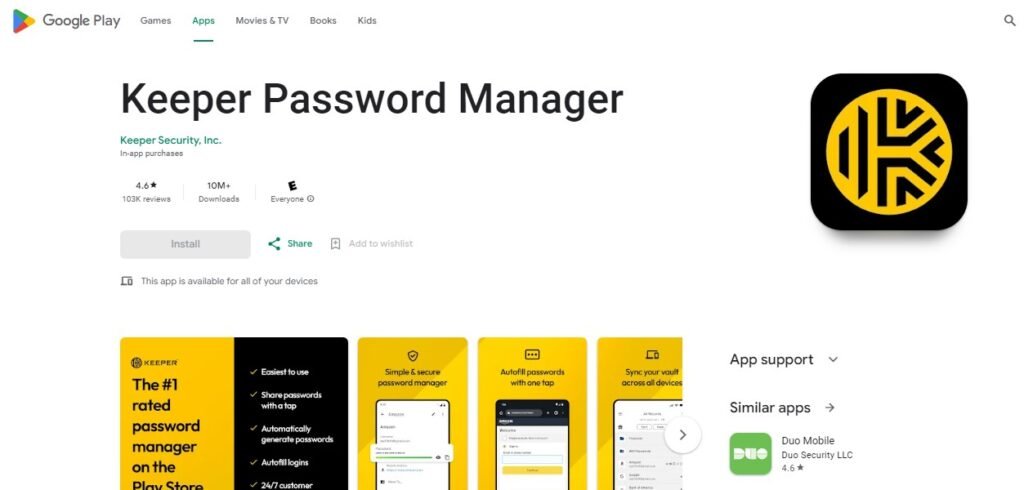
Keeper Security Password Manager provides users with a complete set of features to effectively safeguard and handle their passwords and other confidential data. With the ability to synchronize information across various platforms, store an unlimited number of passwords in an encrypted vault, secure files and photos, categorize passwords into folders, and establish personal and business accounts, Keeper Security ensures top-notch security.
Moreover, it excels in catering to families by offering comprehensive family plans that surpass those of its competitors. These family plans encompass five private vaults, 10 GB of secure file storage, family file sharing, emergency payments, and round-the-clock support.
Key Features:
- Access the free version of the software.
- Choose from various subscription plans, including Keeper Unlimited, Keeper Plus Bundle, Keeper Family Password Manager, Keeper Family Plus Bundle, Keeper Business, and Keeper Enterprise.
- Get support through email, Help Center, and Live Chat.
Pros:
- Excellent family arrangements.
- Secures and safeguards crucial documents.
- Facilitates device synchronization.
Cons:
- Restricted complimentary version available.
- Limited complimentary edition.
- Constrained free version.
6. 1Password.
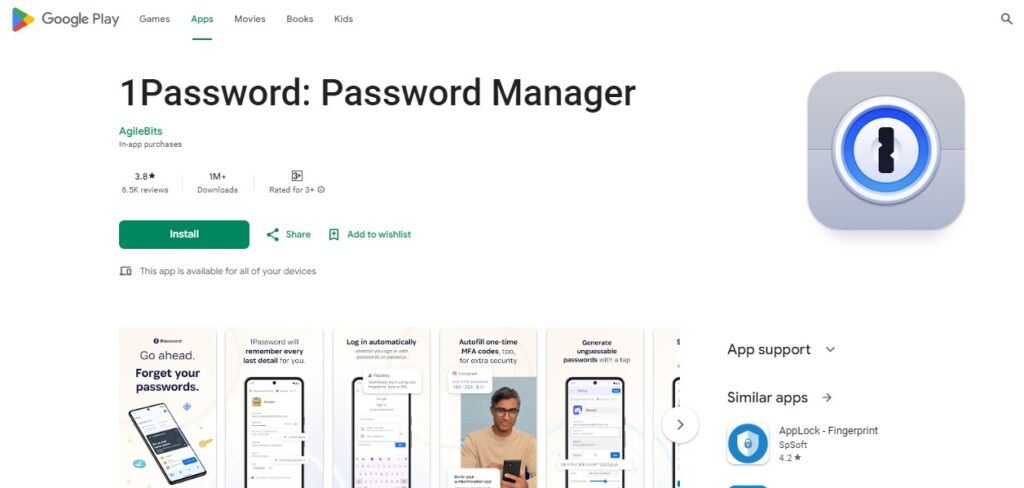
1Password stands out as a top-tier password manager with a wide range of features. It supports various operating systems like Windows, macOS, Linux, Android, and iOS, making it a versatile choice. Unlike many other password managers, 1Password provides advanced organization tools, allowing users to categorize passwords, create multiple vaults, add tags and favorites, and utilize the Spotlight feature for easy information retrieval.
Additionally, it offers autofill capabilities, secure vault sharing, two-factor authentication, and a password generator. While there is no free version, a 30-day trial is available, with plans starting at just $2.99 per month.
Key Features:
- No free version offered.
- Subscription plans available for 1Password: $2.99/month, 1Password Families: $4.99/month, Business: $7.99/user/month, Enterprise: Custom quote.
- Support options include Email, Chat, Forum, and Help Articles.
Pros:
- Enhanced organizational capabilities.
- Share secure vaults.
- Synchronize devices.
Cons:
- No free plan.
7. Bitwarden.
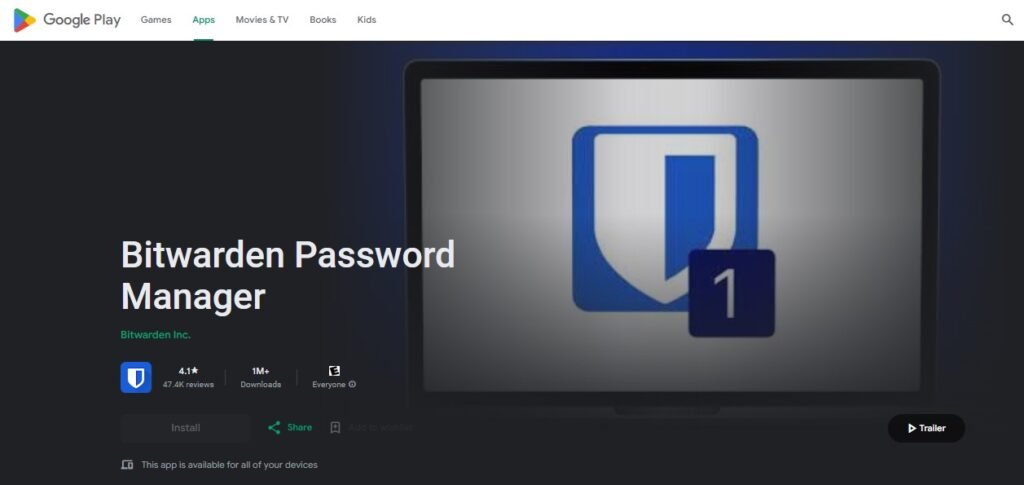
Bitwarden stands out as the top choice for users seeking an open-source password manager that prioritizes privacy and security. Unlike many competitors, Bitwarden’s free version offers unlimited device syncing, vault items, cloud hosting, encrypted exports, and two-factor authentication.
A standout feature is Bitwarden Send, enabling secure sharing of encrypted information. For just $10 per year, Bitwarden Premium adds even more value with U2F and YubiKey support, 1 GB of encrypted storage, and priority support.
Key Features:
- Access the free version of the product.
- Choose from different subscription plans, including Premium, Family Organization, Teams Organization, and Enterprise Organization.
- Get support through the Help Center, Forum, or Email.
Pros:
- Cost-effective subscription options available.
- Utilize open-source software.
- Enjoy a free plan with a wide range of features.
Cons:
- Premium plan comes with 1 GB of secure storage.
- Encrypted storage is limited to 1 GB in the Premium package.
- The Premium tier offers 1 GB of protected storage space.
8. Roboform.
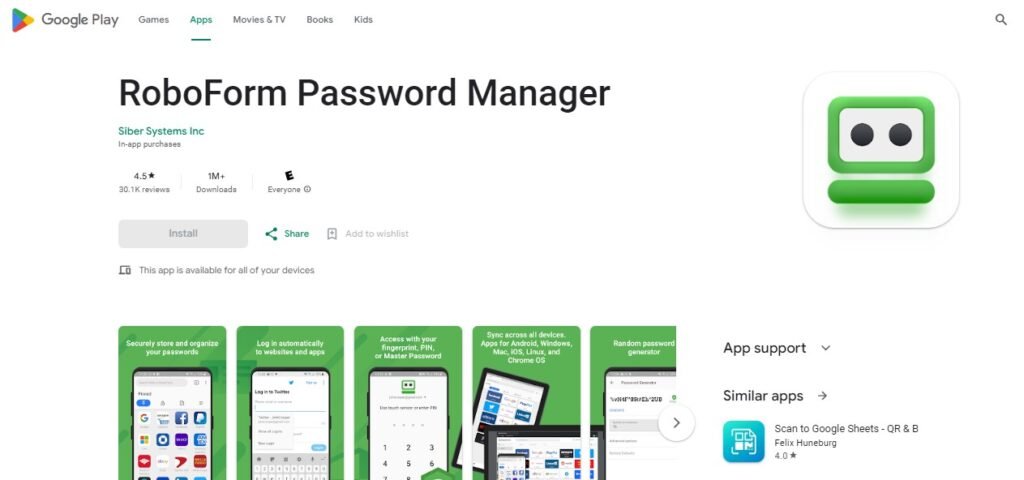
The complimentary RoboForm version offers unlimited logins, strong encryption, emergency access, and essential password management features. By opting for the premium RoboForm Everywhere version, you gain access to extra perks like syncing, secure backup, sharing, and premium support.
RoboForm Everywhere is priced at $23.88 annually for individuals and $47.75 annually for families (allowing up to five accounts). For businesses, RoboForm provides solutions starting at $39.95 per user per year, featuring group vault sharing, employee accounts, and additional benefits.
Key Features:
- RoboForm Everywhere for Individuals: $23.88/year.
- RoboForm Everywhere for Families: $47.75/year.
- RoboForm for Business: $39.95/year/user.
Pros:
- Enhanced form completion capabilities.
- Detailed corporate strategies.
- Security password assessments.
Cons:
- Free version does not include two-factor authentication.
- Two-factor authentication is not available in the free version.
- Two-factor authentication is not offered in the free version.
9. Remembear.
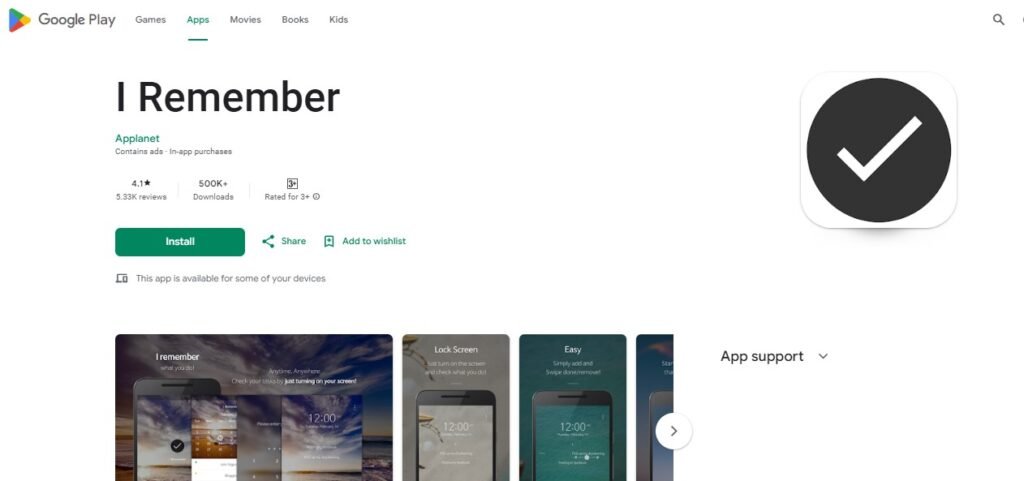
Developed by the creators of TunnelBear VPN, RememBear is a highly capable password manager. With RememBear, you have the ability to generate and securely store passwords, usernames, credit card details, notes, and other important information.
Although it is not open-source, RememBear undergoes independent audits by a third party to ensure it adheres to stringent security standards. Notably, the app excels in vault security features, including a master password, two-factor authentication, support for TouchID and FaceID, and automatic locking after a period of inactivity.
While a limited free version is available for one device, upgrading to the Premium version for $6 per month grants you access to multiple devices, syncing capabilities, and priority customer service.
Key Features:
- Access the free version today.
- Upgrade to Premium for just $6 a month.
- Get support through Email or Help Center.
Pros:
- Excellent security measures for your vault.
- Enhanced protection with two-factor authentication.
- Convenient autofill feature for forms.
Cons:
- Free version with limitations.
- Version with limited free features.
- Restricted free edition.
10. Enpass.
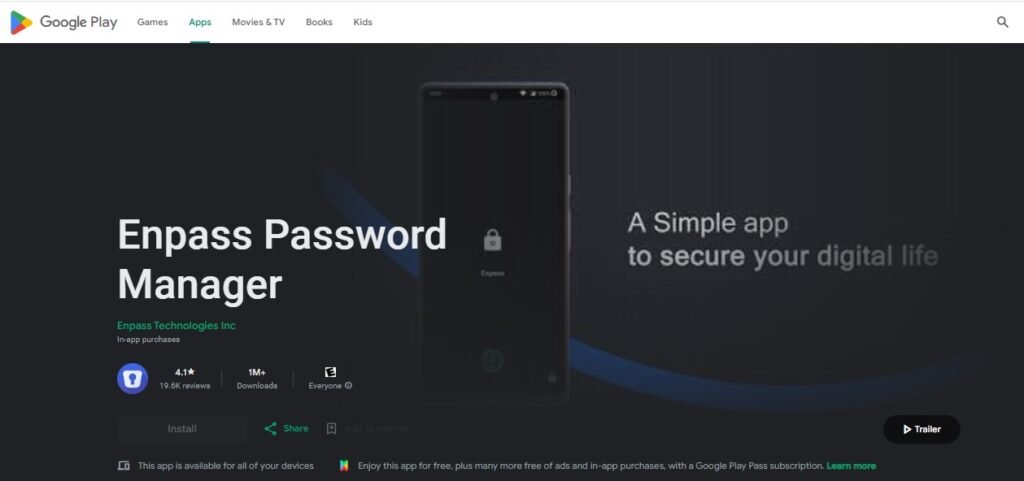
Enpass provides a wide array of features for securely storing and managing all your passwords. Your passwords can be accessed offline, and Enpass utilizes the open-source SQLCIPHER Engine for encryption.
You can synchronize your data across multiple devices through various methods, and the app includes over 80 templates for organizing your information efficiently. Enpass distinguishes itself with its thorough security audits, which assess your saved passwords for websites that support two-factor authentication. Additionally, it identifies breached, expired, and duplicate passwords.
Key Features:
- No free version offered.
- Subscription options: Individual Plan for $2/month, Family Plan for $3/month, One-Time payment of $79.99.
- Support provided through Email, FAQs, Forum, and User Guide.
Pros:
- Comprehensive security assessments.
- Automatically populates credit card information.
- Over 80 pre-designed templates for organizing.
Cons:
- No free plan.
How to Choose the Best Password Manager App for Your Needs
Choosing the right password manager app can seem daunting, but breaking it down into key factors can simplify the decision. Start by assessing your primary needs. Do you require robust security for personal use, or are you managing passwords for a team?
Look for apps offering end-to-end encryption, ensuring your sensitive data stays secure. Compatibility is another crucial aspect; the app should seamlessly integrate with your devices and browsers for ease of use.
Next, consider additional features like biometric authentication, password sharing, and dark web monitoring. These tools enhance security and functionality. Evaluate the user interface—an intuitive design can save time and minimize frustration. It’s also essential to review pricing plans.
Many apps offer free versions with limited features, while premium plans unlock advanced options. Lastly, check user reviews and industry ratings to gauge reliability and customer support. A well-reviewed app with a strong track record can give you peace of mind. Choose an app that balances security, usability, and cost to best suit your requirements.
Benefits of Using a Password Manager App
Password manager apps provide a multitude of benefits, streamlining your digital life while enhancing security. The most notable advantage is the ability to generate and store strong, unique passwords for all your accounts. This minimizes the risk of breaches from weak or reused passwords. Additionally, password managers save time by autofilling login credentials, eliminating the need to manually enter information across multiple platforms.
With a password manager, you can securely share passwords with trusted individuals, making it an ideal tool for teams or families. Many apps also include features like dark web monitoring, alerting you if your credentials are exposed online. Furthermore, they offer encrypted storage for sensitive information such as credit card details or secure notes.
Beyond convenience and security, password managers can improve productivity. With centralized access to your credentials, you reduce time spent recovering forgotten passwords. The peace of mind that comes with knowing your data is protected by state-of-the-art encryption adds another layer of value. Whether for personal or professional use, a password manager app is an indispensable tool in today’s digital age.
Tips to Get the Most Out of Your Password Manager App
To maximize the benefits of your password manager, start by ensuring all your accounts are added and secured with strong, unique passwords generated by the app. Take advantage of organizational features, such as categorizing passwords by type (work, personal, banking) for quick access. Regularly update your passwords to maintain security, using the manager’s built-in tools to streamline the process.
Enable two-factor authentication (2FA) within the app for an added layer of protection. Many password managers offer integration with biometric authentication like fingerprints or facial recognition, enhancing both security and convenience. Regularly review security alerts provided by the app, such as compromised passwords or outdated credentials, and address them promptly.
Keep your master password secure and memorable—it’s the key to accessing your manager. Consider storing backup codes in a safe place for emergencies. Lastly, explore advanced features like secure notes and password sharing for team collaboration. By fully utilizing these tools, you can transform your password manager into a powerhouse for digital security and efficiency.
FAQs About Password Manager Apps for Android in 2025
A password manager on Android is a tool that securely stores and manages passwords and passkeys for various applications and websites, allowing users to autofill credentials and enhance online security.
App passwords can be stored on Android using built-in tools like Google Password Manager, which saves passwords during account creation and allows users to autofill them when signing in.
Yes, password managers work for apps by saving login credentials and enabling autofill functionality, making it easier for users to access their accounts without remembering multiple passwords.
The best password keeper for Android varies by user preference, but Google Password Manager is highly regarded due to its integration with Android and Chrome, along with strong security features.
Google Password Manager is one of the best apps for storing passwords on Android, offering seamless integration, strong encryption, and the ability to generate secure passwords.
The safest password manager is often considered to be one that uses strong encryption methods, supports two-factor authentication, and has a good reputation for security practices; Google Password Manager meets many of these criteria.
Yes, Google provides a built-in password manager that allows users to save, manage, and autofill passwords across devices using their Google account.
Yes, you can view all your saved passwords by accessing Google Password Manager through your device settings or by visiting passwords.google.com.
You can download free password manager apps from the Google Play Store by searching for options like Google Password Manager or other popular alternatives such as LastPass or Bitwarden.
To enable Google Password Manager, go to your device’s Settings > Google > Autofill > Autofill with Google, and ensure it is turned on.
Google Password Manager offers features such as secure password storage, autofill capabilities, password generation, end-to-end encryption, and security alerts for compromised credentials.
Yes, many password managers, including Google Password Manager, allow cross-platform usage; however, their functionality may vary depending on the operating system and browser being used.
Conclusion
When it comes to managing passwords on Android, choosing the right password manager can significantly enhance your online security. 1Password stands out as a top choice for its robust features, including unbreakable encryption and seamless auto-fill capabilities.
Its user-friendly interface makes it easy for individuals and families to manage their passwords effectively, ensuring that sensitive information remains secure while being easily accessible.
Another excellent option is NordPass, which is particularly designed for beginners. It offers essential features like a password generator and a data breach scanner, making it simple to maintain strong security practices. Its intuitive design allows users to navigate the app effortlessly, catering to those who may not be tech-savvy.
For those looking for an open-source solution, Bitwarden is highly recommended. It provides unlimited password storage across devices at an affordable price, making it a favorite among users who prioritize both security and cost-effectiveness. Bitwarden’s transparency through its open-source nature adds an extra layer of trust.
Sticky Password also deserves mention for its unique syncing options, allowing users to choose between cloud or local Wi-Fi synchronization. This flexibility enhances security by keeping data within personal networks if desired.
In summary, the best password managers for Android not only protect your credentials but also simplify the management process. With options like 1Password, NordPass, Bitwarden, and Sticky Password, users can find a solution that fits their needs while ensuring their digital safety remains a top priority.