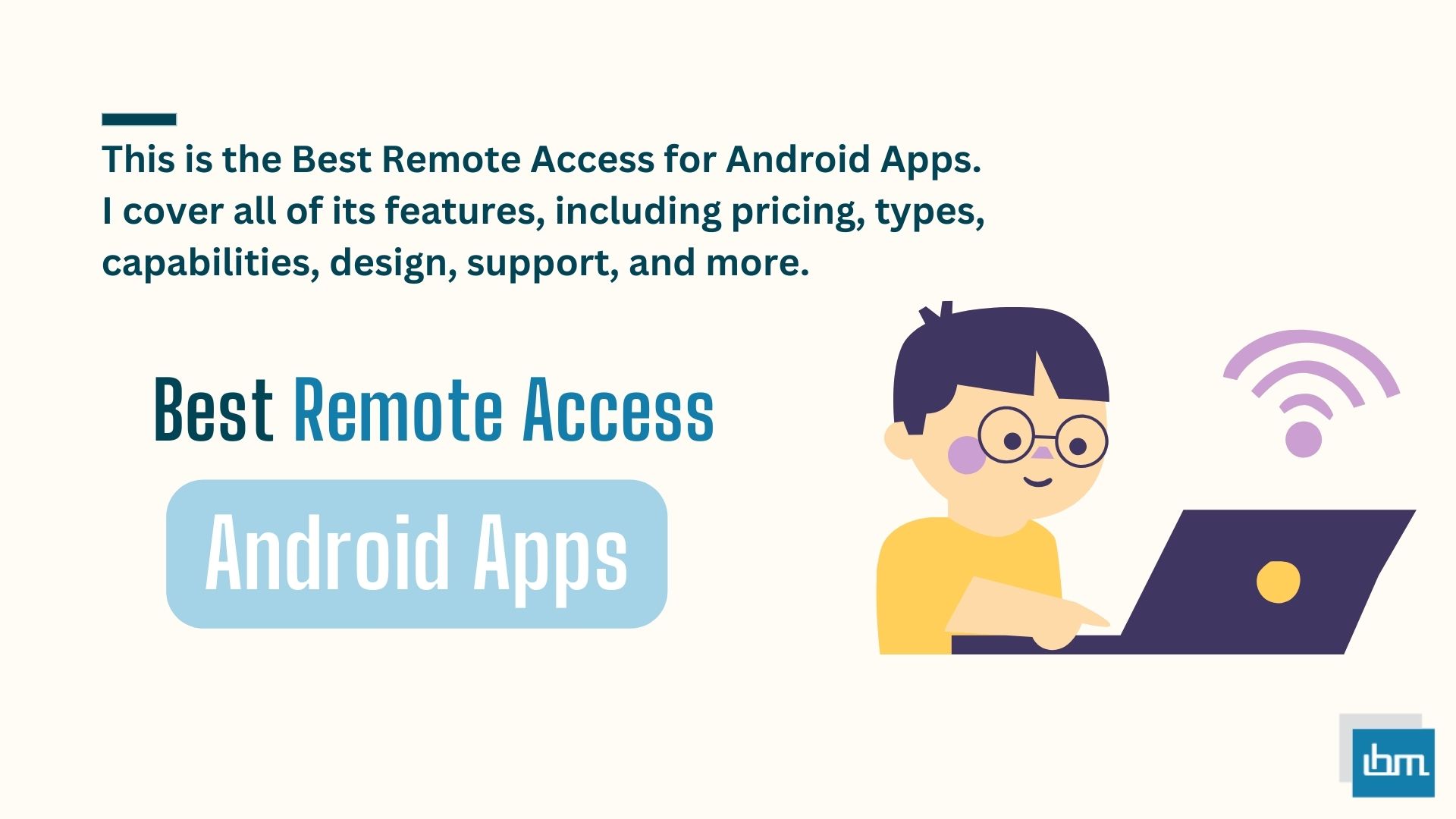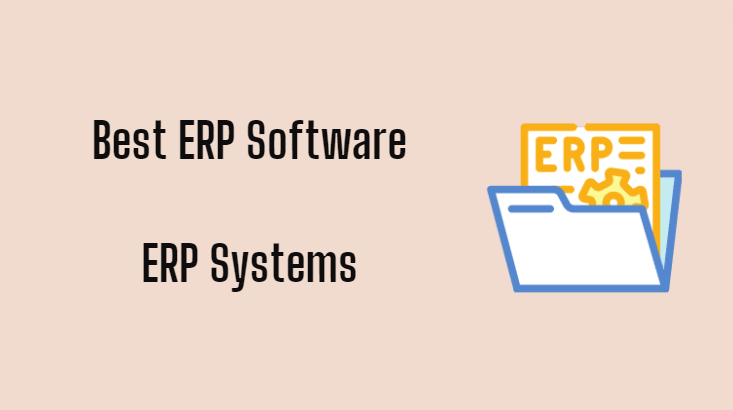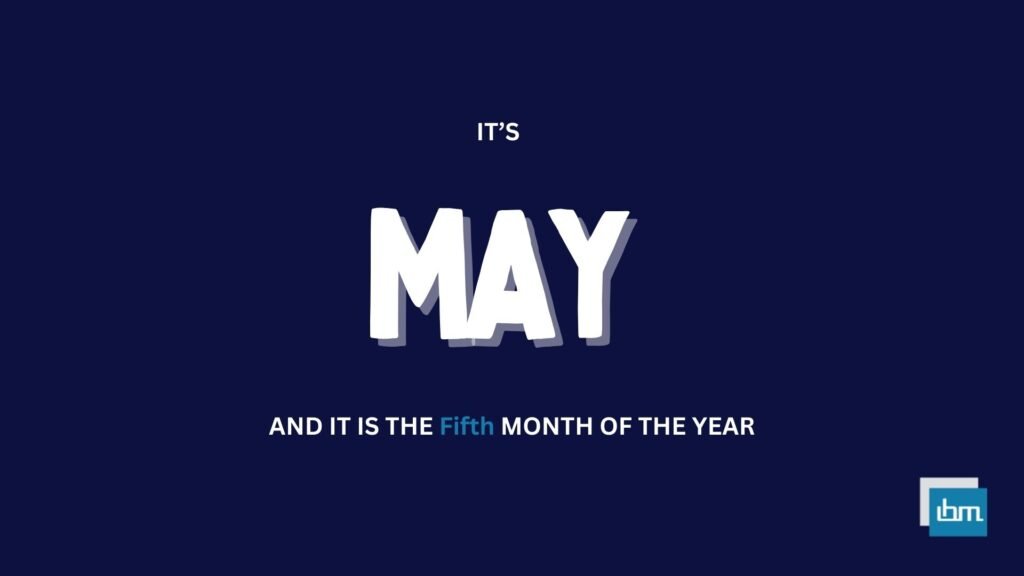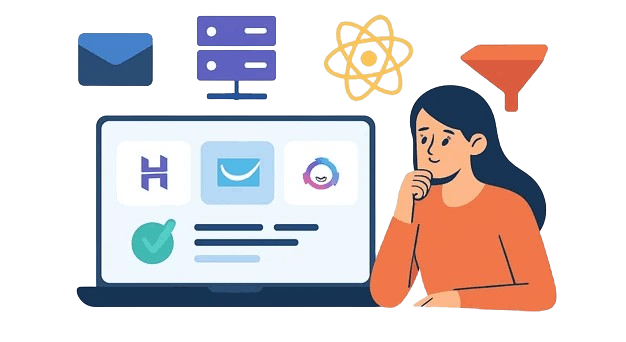Best Remote Access for Android Apps. Teamviewer Pro stands out as the top choice for remote access applications due to its seamless accessibility, control, and management of both home and work devices from any location. It goes the extra mile by providing built-in antivirus protection for your devices.
However, if LogMeIn doesn’t meet your requirements, there are several other remote access apps worth exploring. We have compiled a list of the ten best remote access apps available on both iOS and Android platforms.
To curate this list, we focused on selecting remote access apps that offer essential features such as screen sharing, remote device controls, session recording, diagnostic tools, and encryption to safeguard your data. These features enable users to effortlessly access their devices, operate them remotely, and collaborate with technicians to diagnose any issues.
While some of the apps on our list may require a subscription, most of them offer free trials to help users familiarize themselves with their functionalities. We recommend trying out multiple apps and reading user reviews to identify the one that best suits your needs before committing to a long-term subscription.
One of the standout features of remote access apps, like the ones on our list, is the ability to request professional support from certified technicians when encountering technical difficulties. Instead of troubleshooting the problem yourself, these apps allow you to swiftly connect with a professional who will assist you in resolving the issue promptly.
Remote Access Apps Compared: Features & Benefits for 2025
| App Name | Key Features | Price/Trial | Ratings |
|---|---|---|---|
| TeamViewer | File transfer, multi-monitor support, unattended access, session recording | From $49/user/month; Free trial available | 4.7/5 ⭐⭐⭐⭐⭐ |
| LogMeIn Pro | Remote file access, 1TB cloud storage, remote printing | From $30/user/month; Free trial available | 4.2/5 ⭐⭐⭐⭐ |
| Zoho Assist | Mobile device control, browser-based access, integrations with other apps | From $8/technician/month; Free trial available | 4.3/5 ⭐⭐⭐⭐ |
| Chrome Remote Desktop | Browser-based access, easy setup, free usage | Free | 4.0/5 ⭐⭐⭐⭐ |
| AnyDesk | Low-latency performance, file transfer, cross-platform compatibility | From $10.99/user/month; Free trial available | 4.6/5 ⭐⭐⭐⭐⭐ |
| RemotePC | File transfer, remote printing, multi-platform support | From $22.12/computer/year; Free trial available | 4.5/5 ⭐⭐⭐⭐⭐ |
| ConnectWise Control | Advanced session control, unattended access, customizable interface | From $28/technician/month; Free trial available | 4.1/5 ⭐⭐⭐⭐ |
| VNC Connect | Cross-platform support, session recording, instant support feature | From $9.32/user/month; Free trial available | 4.3/5 ⭐⭐⭐⭐ |
| GoToMyPC | Easy file transfer, remote printing, mobile access | From $35/user/month; Free trial available | 4.0/5 ⭐⭐⭐⭐ |
| Splashtop | High-definition streaming, file transfer, multi-device support | From $5/user/month; Free trial available | 4.8/5 ⭐⭐⭐⭐⭐ |
What is Best Remote Access Apps for Android.
Here are my top picks for the best Android Remote Access apps to use for your personal and professional needs. It goes the extra mile by providing built-in antivirus protection for your devices.
1. Teamviewer.
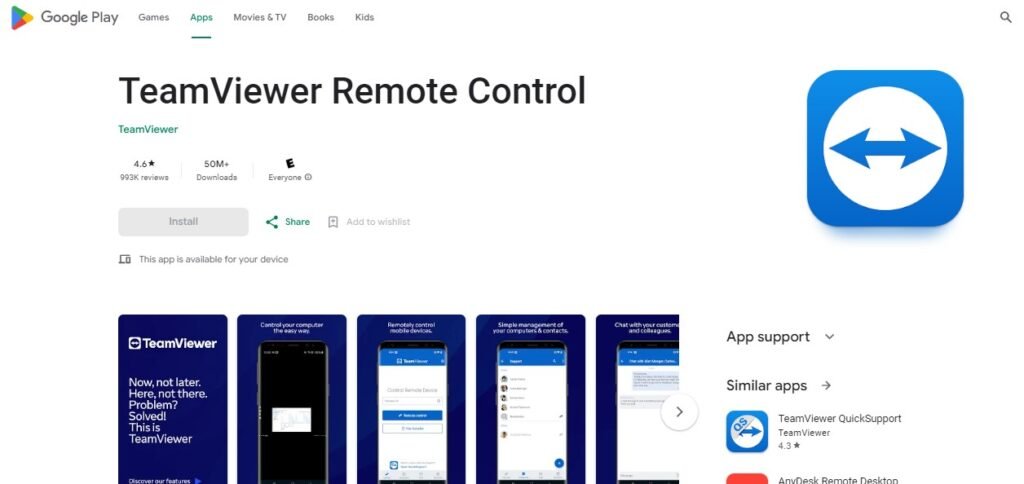
TeamViewer is an exceptional remote access solution that caters to both businesses and individuals. It provides a comprehensive set of features, such as remote desktop access, complete keyboard functionality, support for multiple monitors, and seamless real-time sound and video transmission.
These features make it an excellent choice for technical support purposes. What sets TeamViewer apart from other options is its extensive range of integrations, which include renowned productivity tools like Zoho, Salesforce, Microsoft Azure, and Zendesk.
While the app is free for private, non-commercial use, commercial subscription plans are available starting at $50.90 per month for a single user. These plans also offer the flexibility to have up to 10 remote meeting participants, depending on the chosen subscription. Additionally, you have the option to manage 200 to 500 devices with TeamViewer.
Key Features:
- Access the complimentary version.
- Remote control and access to computers, tablets, and smartphones.
- File transfer capabilities for easy sharing of documents and media.
- Secure connections with end-to-end encryption and two-factor authentication.
- Multi-platform support, including Windows, macOS, Linux, and iOS.
- Choose from various subscription options: $50.90/month for Single User, $102.90/month for Multi-User, $206.90/month for Teams.
- Get assistance through Email, Phone, Ticket, Knowledge Hub, Community, Documents & Manuals.
Pros:
- Available for personal use at no cost.
- User-friendly interface with quick setup and intuitive controls.
- High performance with stable connections and low latency.
- Comprehensive security features to protect data and privacy.
- Extensive integration library included.
- Free to use for personal purposes.
- Comprehensive library for integration tasks.
Cons:
- Absence of diagnostic equipment.
- Lack of diagnostic instruments.
- Diagnostic tools not available.
- Free version has limitations on commercial use.
- Occasional connection issues on slower networks.
2. Logmein Pro.
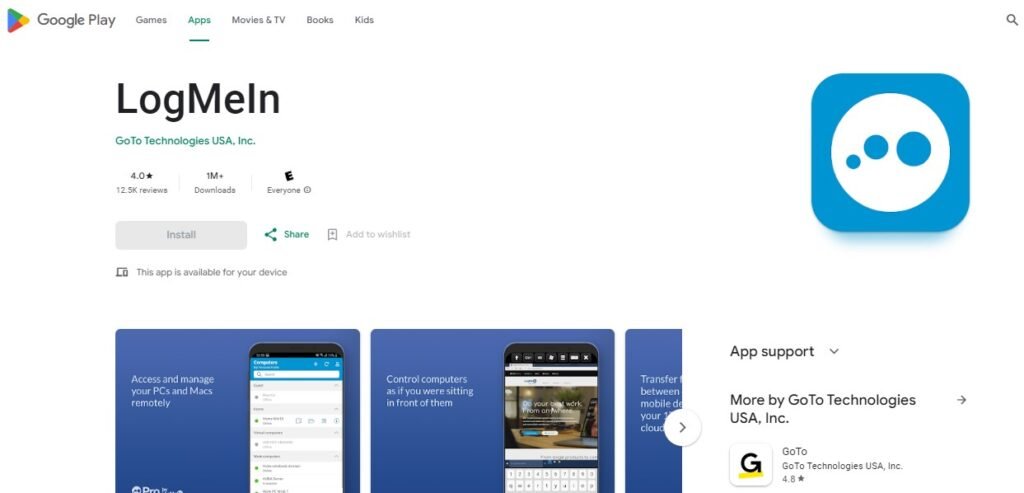
LogMeIn Pro stands out as the ultimate remote access app, offering an extensive array of features and impressive capabilities. Once you have set up the app, you can effortlessly connect to your home and work computers using your phone, allowing you to conveniently edit computer files, remotely launch applications, and much more.
The app’s support for multi-monitor setups is particularly advantageous for developers. What sets LogMeIn Pro apart from its competitors is its built-in antivirus system, powered by Bitdefender, which provides top-notch protection against malware and viruses.
With subscriptions starting at just $30 per month for individuals, users also gain access to valuable features such as file transferring, remote printing, and a generous 1TB of file storage. Although there is no free plan available, you can take advantage of a 14-day trial period to experience the app before committing to a subscription.
Key Features:
- No free version offered.
- Subscription plans: Individuals at $30/month, Power Users at $70/month, Small Businesses at $129/month.
- Support options include Email, Chat, FAQs, Product Guides, Downloads & Documentation.
Pros:
- Manage and monitor personal and professional computers.
- Comes with Bitdefender virus protection.
- Provides 1 terabyte of storage space.
Cons:
- There is no complimentary plan available.
- A free plan is not offered.
- There are no options for a no-cost plan.
3. Zoho Assist.
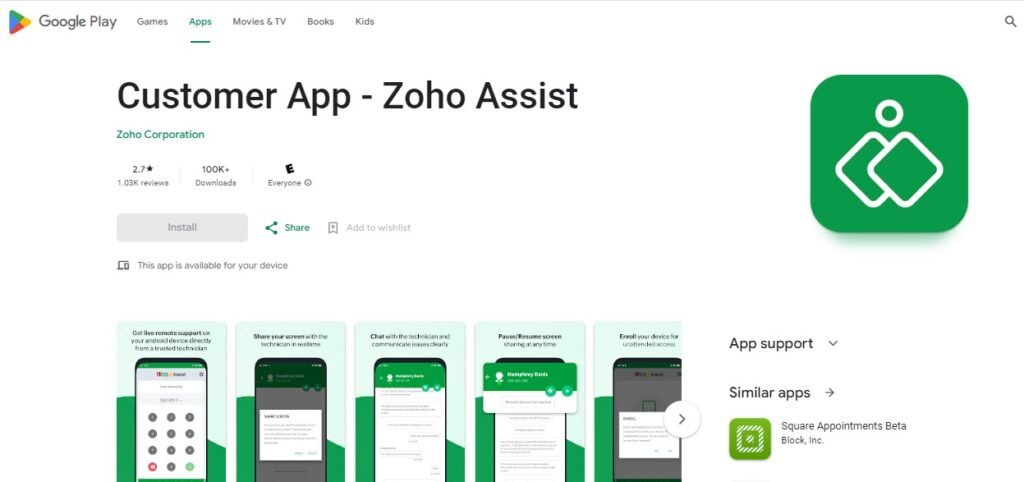
Zoho Assist offers a convenient way for customers to connect with professional technical support service providers whenever they require assistance. While many apps cater to businesses, Zoho Assist stands out by extending this support to individual customers.
By simply opening the app, requesting a technician for a remote support session, entering the session key, and sharing your screen with the technician, you can efficiently resolve any issues. The session can be paused or resumed at your convenience, allowing direct communication with the technician and the ability to share files during the support session.
With plans starting at just $10 a month, you can enjoy additional features such as file sharing, screen capture, Zendesk integration, and more, on top of what the free version offers.
Key Features:
- Get started for free.
- Choose from our subscription plans: Standard for $10/month, Professional for $15/month, or Enterprise for $24/month.
- Access support through Email, Help Center, FAQs, Forum, and Training.
Pros:
- Technical assistance available whenever needed.
- Enables sharing of screens for support.
- Facilitates sharing of files for assistance.
Cons:
- Limited range of integrations available.
- Restricted choice of integrations.
- Narrow selection of integrations.
4. Chrome Remote Desktop.
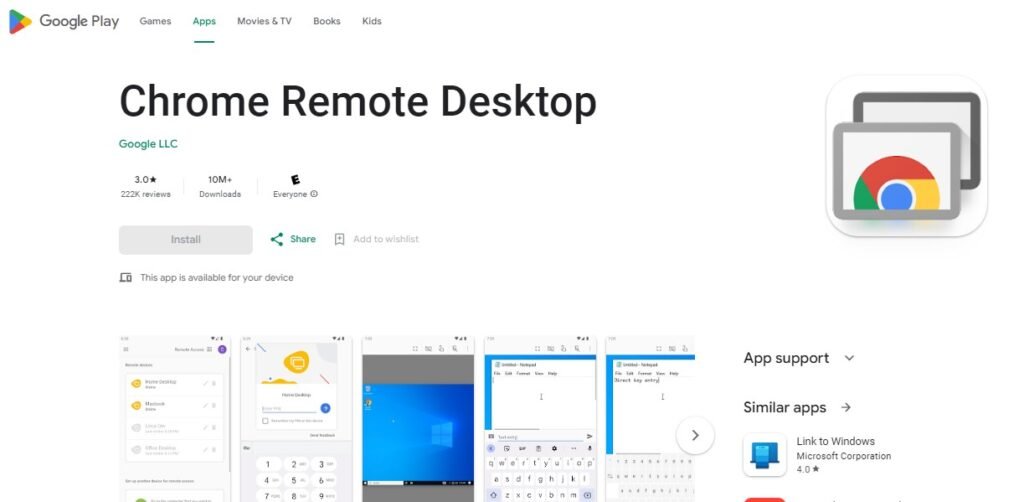
Version 1: Chrome Remote Desktop stands out as an exceptional remote access application for Chrome users, and it distinguishes itself by being the sole app on our list that is entirely free to utilize. Once you have downloaded the app, you can effortlessly configure your device and commence controlling it via the app by visiting the Chrome Remote Desktop website.
Additionally, Chrome Remote Desktop facilitates screen sharing, enabling real-time collaboration and remote support services. Although it may not possess the advanced functionalities found in paid apps, such as diagnostic tools and enterprise-level solutions, Chrome Remote Desktop remains an excellent choice for non-commercial users seeking a cost-free option.
Key Features:
- Access the free version of our product today.
- No subscription plans required.
- Get support through email, Help Center, and Community Help.
Pros:
- Free to use with no cost involved.
- Allows remote access to desktops.
- Provides screen sharing capabilities.
Cons:
- Absence of diagnostic instruments.
- Lack of diagnostic equipment.
- Insufficient diagnostic resources.
5. Anydesk
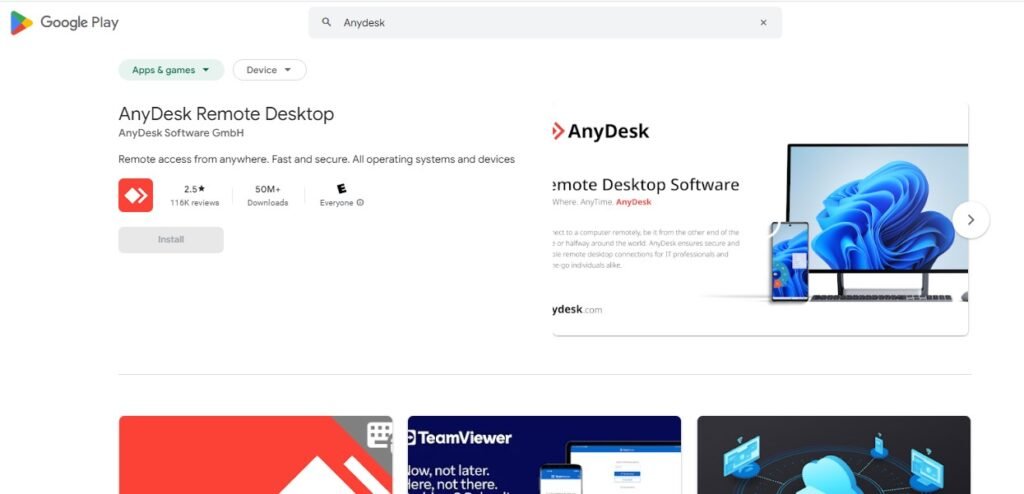
AnyDesk is specifically tailored for small and medium-sized enterprises, frequently employed in technical support scams and various remote access scams. AnyDesk is renowned for its remarkable speed and responsiveness, ensuring minimal lag and boasting exceptional session connectivity and screen refresh rates.
However, there are contrasting opinions as some users claim that it often encounters failures and experiences communication breakdowns between the mobile and desktop applications.
To ensure utmost security and prevent unauthorized access, AnyDesk utilizes the advanced TLS 1.2 Standardized Protocol Technology and RSA 2048 asymmetric key exchange encryption to authenticate connections.
Key Features:
- Fast and smooth remote access with low latency.
- Cross-platform support for Windows, macOS, Linux, and iOS.
- Secure connections with TLS 1.2 encryption and access controls.
- Built-in file transfer and clipboard synchronization.
Pros:
- AnyDesk is a powerful remote desktop application that enables remote access and control of devices.
- With AnyDesk, you can conveniently connect and manage devices across various platforms such as Android, iOS, Windows, macOS, Linux, FreeBSD, Raspberry Pi, and Chrome OS.
- Experience a wide range of features with AnyDesk, including session recording, file management, clipboard sharing, Wake-On-LAN, privacy mode, in-app tutorials, remote printing, VPN support, unattended access, and a collaborative whiteboard.
Cons:
- Lack of connection loss notification: Several users have observed the absence of a notification when the connection is lost.
- Non-web-based platform: AnyDesk does not operate on the web, requiring users to download software locally.
- Risk of password compromise: Users face the threat of credential stuffing attacks if hackers gain access to AnyDesk passwords.
6. Remotepc.
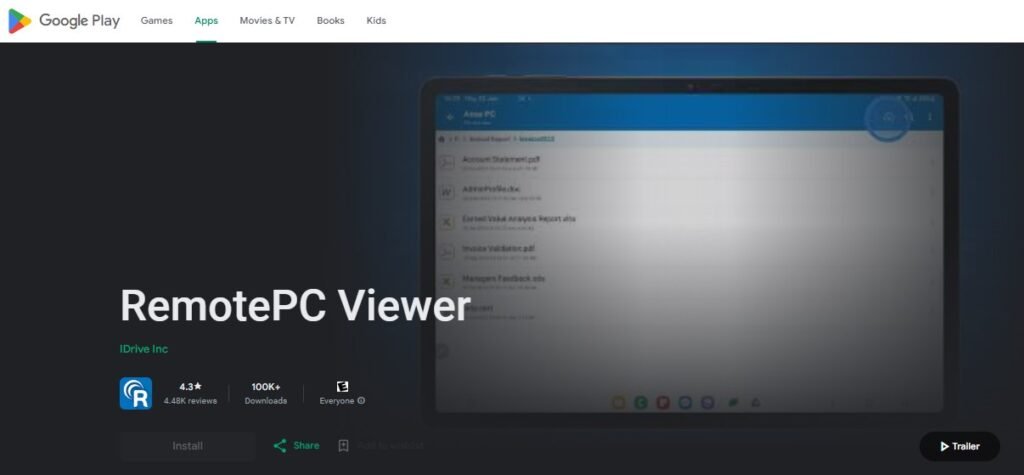
RemotePC is a highly adaptable and robust remote access application designed for both personal and professional purposes. It stands out for its exceptional flexibility, enabling users to connect to devices from PC, Mac, Linux, iOS, or Android platforms.
As your small business expands, you have the option to increase the number of computers in your plan, ensuring that the app grows alongside your company. In addition to these features, RemotePC also provides always-on remote access, remote printing, 60 FPS speed, remote reboot functionality, and a built-in chat system.
To enhance convenience, users can remotely control their devices through RemotePC’s website, eliminating the need for the RemotePC software to be installed on the device.
Key Features:
- No free version offered.
- Subscription plans: Consumer – $29.62/year, SOHO – $52.12/year, Team – $187.12/year, Enterprise – $374.62/year, HelpDesk – $49.95/year.
- Support options include Email, Chat, Phone, Help Desk, FAQs, Video Tutorials.
Pros:
- Software installation is not necessary.
- Achieves a smooth performance of 60 FPS.
- Compatible with a wide range of devices.
Cons:
- There is no complimentary plan available.
- Diagnostic tools are not included.
- Free plan and diagnostic tools are not provided.
7. Connectwise Control.
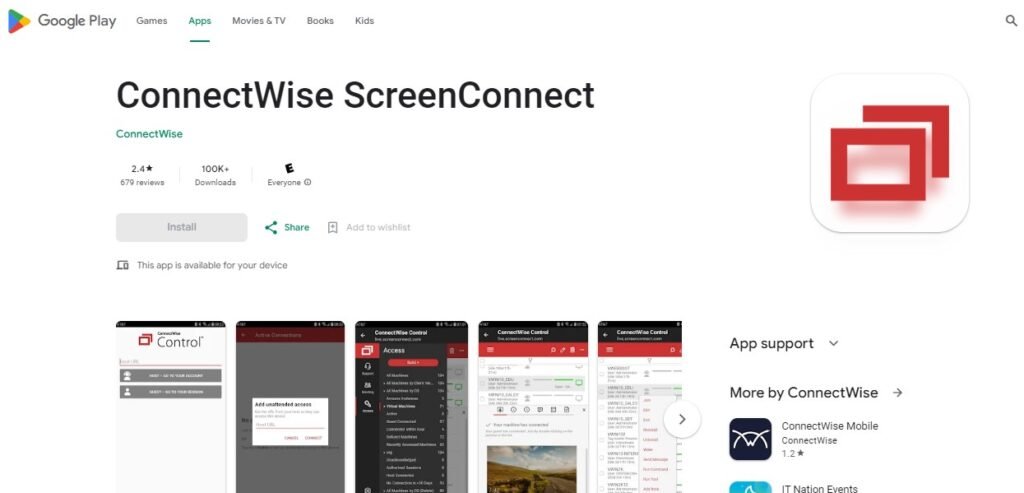
ConnectWise Control offers a comprehensive set of tools that enable you to effortlessly access and control devices remotely. This application is specifically designed to facilitate remote technical support and simplifies the process of hosting and participating in remote support sessions.
Once connected to a device, you have the ability to issue commands, engage in chat conversations with other participants, take notes, and transfer files seamlessly. ConnectWise also provides technicians with unique troubleshooting capabilities, such as remote desktop software that allows them to identify unlicensed or unwanted software and conduct software audits.
With ConnectWise subscriptions starting at just $24 per month, you gain access to all the essential features of the app, including remote meetings, file transfers, and remote printing.
Key Features:
- No free version offered.
- Subscription plans: One: $24/month; Standard: $39/month; Premium: $49/month.
- Various support options available: Email, Phone, Chat, FAQs, Forum, Documentation.
Pros:
- Created to offer technical assistance.
- Searches for malicious software.
- Enables screen sharing capabilities.
Cons:
- There is no plan available for free.
- We do not offer a free plan option.
- Unfortunately, there is no free plan available.
8. VNC Connect.
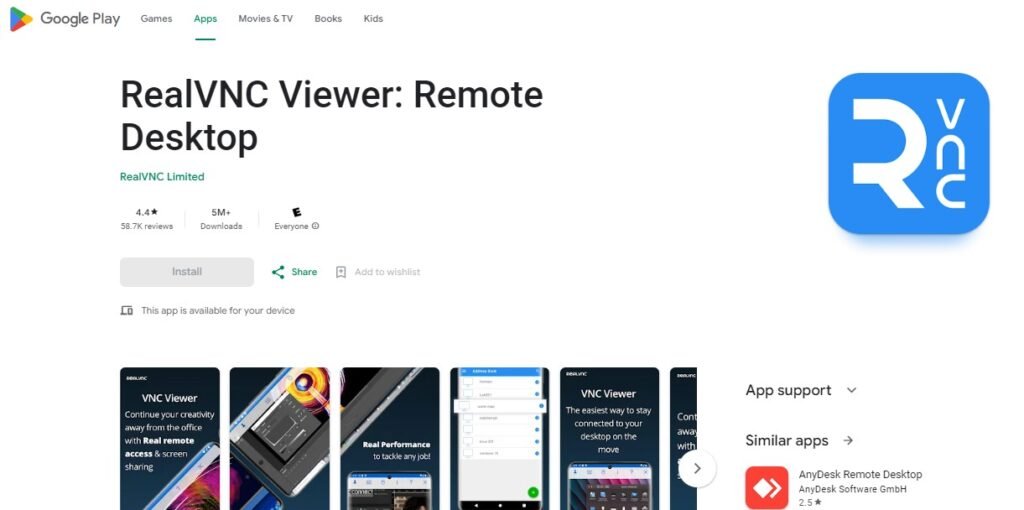
VNC Viewer provides convenient remote access and screen sharing capabilities, allowing users to seamlessly continue their tasks while on the move. By utilizing VNC, you can effortlessly establish a connection with a computer and remotely manage it.
Once connected to a device, your smartphone’s touch screen transforms into a trackpad, granting you precise control over your computer, which is particularly beneficial for meticulous work. VNC Connect distinguishes itself from other applications on our list by offering enterprise-level solutions, such as remote deployment options, volume discounts, customized branding, on-demand technical support, and top-notch 256-bit AES encryption. While subscription plans are available for businesses, the app remains free for personal use.
Key Features:
- Free version accessible.
- Professional subscription: $3.39 per computer per month.
- Enterprise subscription: $4.59 per computer per month.
Pros:
- High-level solutions for businesses.
- Enables screen sharing capabilities.
- Immediate access to technical support as needed.
Cons:
- There are no integrations available.
- We do not offer any integrations.
- Unfortunately, there are no integrations supported.
9. GotomyPC.
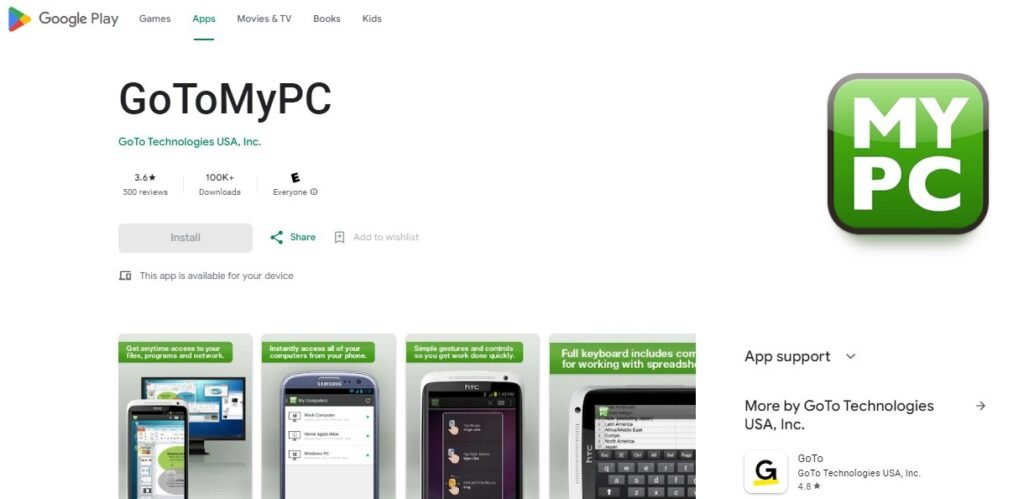
GoToMyPC provides a valuable solution for designers who require remote work capabilities on occasion. The application boasts a range of unique features tailored to streamline meticulous tasks, such as precise mouse control, 300% zoom, Bluetooth keyboard compatibility, and autocorrect.
Users can also listen to audio from the connected computer, manage files, and utilize multiple monitors simultaneously. In case of any technical difficulties, GoToMyPC offers round-the-clock customer support and employs 128-bit AES encryption for secure connections. Subscribers also benefit from LogMeIn’s antivirus protection against viruses and malware.
Key Features:
- No free version offered.
- Subscription options: Personal for $35/month, Pro for $33/month, Corporate for $28/month.
- Support provided through Email, Chat, and Help Topics/FAQs.
Pros:
- LogMeIn Antivirus is included in the package, providing precision controls and a 300% zoom feature.
- Enjoy the convenience of 24/7 customer support along with precision controls and a 300% zoom feature, all included with LogMeIn Antivirus.
- With LogMeIn Antivirus, you’ll have access to precision controls, a 300% zoom feature, and round-the-clock customer support.
Cons:
- Session recording not available.
- No complimentary plan offered.
- Absence of session recording.
10. Splashtop.
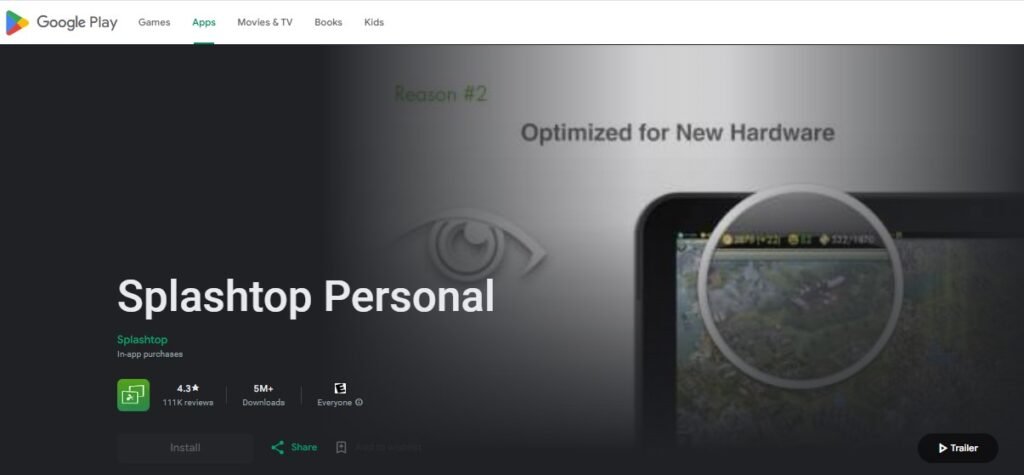
Splashtop provides a convenient way for users to remotely access computers within their local networks. With Splashtop, you can perform tasks such as viewing and editing files, browsing the web, accessing your media library, playing games, and more.
Starting at just $4.99 per month, Splashtop Personal subscriptions offer features like file sharing and encryption. In addition, Splashtop stands out by offering solutions tailored for educators. Educator plans include the ability to mirror students’ screens for monitoring purposes and the option to share your screen with up to 40 students for demonstrations.
Key Features:
- No free version offered.
- Subscription options include Business Access Solo for $5/month, Business Access Pro for $8.25/month, and Enterprise with custom pricing.
- Support options include Email, Chat, Phone, Ticket, Technical Support, and FAQs.
Pros:
- Provides remote access to all computers within the local network.
- Enables educators to remotely connect to local computers.
- Facilitates access to all computers from a remote location for educators.
Cons:
- Absence of complimentary plan available.
- Lack of technical assistance provided.
- No support services for technical issues.
How to Choose the Best Podcast App for Your Needs
Selecting the ideal podcast app depends on your listening preferences, device compatibility, and desired features. First, consider your operating system—apps like Apple Podcasts work seamlessly on iOS, while Google Podcasts and Spotify are great cross-platform options. Next, evaluate the app’s interface. A user-friendly design with features like personalized recommendations and easy navigation can enhance your listening experience.
Subscription options are also vital. Some apps, such as Pocket Casts, offer ad-free experiences or exclusive content through premium plans. If offline listening is important, ensure the app allows downloading episodes. For those who enjoy customizing playback, apps like Overcast provide features like playback speed adjustment and smart playlists.
Social integration is another factor. Some apps allow you to share episodes with friends or see what others are listening to. Reviews and ratings can help assess the app’s reliability, while checking for regular updates ensures compatibility with the latest devices. Ultimately, the best podcast app aligns with your habits, offering a seamless, enjoyable listening journey.
Benefits of Using Podcast Apps
Podcast apps revolutionize how people consume audio content by offering convenience, personalization, and accessibility. With a podcast app, users can listen to their favorite shows on demand, whether commuting, working out, or relaxing at home. These apps house vast libraries of content across genres like education, entertainment, and news, allowing users to explore and discover new topics effortlessly.
One significant benefit is offline listening. Most apps let you download episodes, ensuring uninterrupted enjoyment even without internet access. Personalization features, like custom playlists and content recommendations, make it easier to curate a listening experience tailored to individual tastes. Additionally, many apps offer playback controls, such as variable speeds, skip buttons, and sleep timers, enhancing user control.
Podcast apps also foster knowledge growth and entertainment on the go. Whether you’re learning a new skill or staying informed about global trends, podcast apps provide value-packed content at your fingertips. Many apps are free or have low-cost premium versions, making them an affordable source of enrichment. Their versatility and ease of use ensure podcasts remain an integral part of modern life.
Tips To Get The Most Out Of Your Podcast Apps
To maximize your podcast app experience, start by organizing your subscriptions. Most apps allow you to create custom playlists or organize shows into categories. This helps streamline your listening experience, so you can easily access your favorite genres or topics. Don’t forget to take advantage of the app’s recommendation features—many apps suggest new shows based on your listening habits, helping you discover fresh content.
Next, consider adjusting playback settings. Most podcast apps allow you to modify the playback speed, which is perfect for consuming content faster or slowing it down for better understanding. Use features like skip-forward or skip-backward buttons to easily navigate through episodes without missing key points. For those with limited internet access, downloading episodes for offline listening is a great option to ensure you never run out of content during commutes or travel.
Engage with your podcasting community by sharing episodes or connecting with listeners online. Many apps integrate social sharing features, allowing you to recommend your favorite episodes to friends or on social media platforms. Lastly, don’t hesitate to explore premium features such as ad-free listening or access to exclusive content if available, which can improve your overall experience by reducing interruptions and offering additional value.
FAQs About Podcast Apps for Android in 2025
The top remote access apps for Android include AirDroid, AnyDesk, TeamViewer, Zoho Assist, and Splashtop. These apps offer various features for controlling devices remotely, file transfers, and screen sharing.
You can use apps like AirDroid or Zoho Assist to remotely control an Android phone from another phone. Install the app on both devices, create a connection, and follow the prompts to start controlling the target device.
Yes, many remote access apps offer free versions. For instance, Zoho Assist and AnyDesk provide free remote control capabilities for personal use.
To set up Chrome Remote Desktop, install the Chrome Remote Desktop app from the Google Play Store, link it to your Google account, and follow the instructions to enable remote access on your computer.
No, remote access applications require permission from the target device to establish a connection. This ensures user privacy and security.
Android does not have built-in remote access capabilities; however, third-party applications like TeamViewer or AirDroid can provide this functionality.
Yes, AnyDesk is available for Android and allows users to connect to other devices for remote support and control.
AirDroid Remote Support is highly recommended due to its user-friendly interface and comprehensive features that allow full control over another Android device.
You can use free apps like AnyDesk, Zoho Assist, or TeamViewer QuickSupport to remotely access your Android phone without incurring any costs.
o remotely control an Android app, install a remote access application on both devices, create an account if necessary, and follow the prompts to connect and control the desired app remotely.
Yes, TeamViewer offers a version specifically designed for Android devices that allows users to connect and control other devices easily.
AirDroid allows users to manage files, send messages, and remotely control their devices from another phone or PC through its intuitive interface and robust feature set.
Conclusion
Remote access for Android devices has significantly transformed the way users engage with their smartphones and tablets, offering unmatched convenience and flexibility. With this feature, you can effortlessly control your Android device from virtually anywhere, allowing you to manage, troubleshoot, update, or access files remotely. This capability is especially valuable for both personal and professional tasks, simplifying everyday activities and boosting productivity. Leading apps like TeamViewer, AirDroid, and Zoho Assist provide intuitive interfaces and powerful features tailored to a wide range of needs, ensuring users can find the perfect solution to fit their specific requirements.
When using remote access tools, security is paramount. It’s crucial to adopt best practices, such as enabling two-factor authentication and setting strong, unique passwords, to protect your device from unauthorized access. Many remote access apps also offer “attended access,” meaning the user on the device being controlled must approve any connection request, adding an extra layer of protection while still allowing for efficient device management.
In summary, remote access for Android apps not only boosts efficiency but also creates a more seamless and connected experience. As technology advances, these tools will continue to evolve, offering even more powerful features and enhancing user control. By selecting the right app and adhering to security measures, users can enjoy all the benefits of remote access while keeping their data secure.