Want to jump straight to the answer? The Best Workflow Management Tools for Small Businesses for most people is Zoho Creator, Monday.com, or Process Street.
In today’s fast-paced business landscape, managing tasks, processes, and projects efficiently is essential for staying competitive. This is where workflow management Tools comes into play.
This powerful tool empowers organizations to streamline their operations, enhance collaboration, and achieve optimal efficiency across various departments and projects. Let’s delve into the world of workflow management tools and explore how it revolutionizes the way businesses operate.
Workflow management software is a digital solution designed to optimize and automate business processes, ensuring tasks are executed seamlessly, deadlines are met, and collaboration is enhanced.
I want to show you the top-range Workflow Management Tools in 2025, available on the market today, reviewed in deep depth, and help you decide which is best for your business.
What Is The Best Workflow Management Tools for Small Businesses.
Here are my picks for the Best Best Workflow Management Tools for Small Businesses to use this year.
1. Zoho Creator.
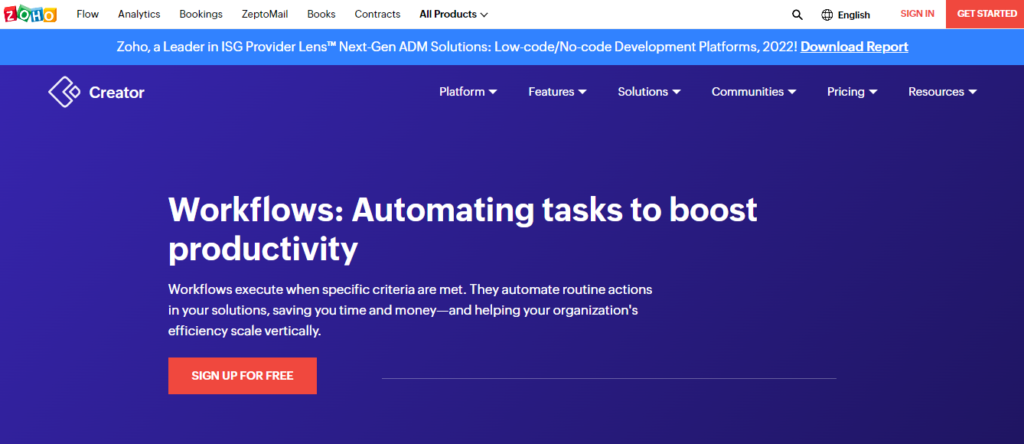
Zoho Creator is a powerful workflow management platform that empowers businesses to create customized applications to automate processes, improve efficiency, and enhance collaboration. By providing tools for application design, automation, data management, and reporting, Zoho Creator supports businesses in achieving streamlined and optimized workflows.
Zoho Creator is a platform that provides comprehensive workflow management solutions to help businesses and individuals automate processes, streamline operations, and enhance productivity. It offers tools to design, build, and deploy custom applications tailored to specific workflow needs. Here’s an overview of how Zoho Creator’s workflow management works.
Key Features:
- Application Creation: Zoho Creator allows users to create custom applications without the need for extensive coding skills. Users can design the application’s structure, layout, and functionalities using a user-friendly drag-and-drop interface.
- Workflow Design: Users can define the workflow steps, stages, and actions within the application. This involves specifying how data and tasks should flow through the system.
- Data Collection: The platform facilitates data collection by providing various field types (text, number, date, dropdown, etc.) that can be included in forms. Users can design forms to gather specific information from users or stakeholders.
- Automation: Zoho Creator supports automation through its “Deluge” scripting language. Users can create custom scripts to automate processes, trigger actions based on conditions, and perform calculations.
- Integration: The platform offers integration with other Zoho applications and third-party services. This enables users to connect their workflow management processes with other tools they use, enhancing efficiency.
- Data Storage and Management: Zoho Creator includes a database where collected data is stored and organized. Users can create views, filters, and reports to analyze and visualize data.
- User Access and Permissions: Users can define roles and permissions to control who can access and modify the application. This ensures data security and compliance with privacy regulations.
- Notifications and Alerts: Zoho Creator allows users to set up notifications and alerts that trigger when specific events occur, such as when a task is assigned or when data is updated.
- Mobile Accessibility: Applications created using Zoho Creator are often accessible on mobile devices. This allows users to manage tasks and access data on the go.
- Reporting and Analytics: The platform provides tools to create reports and dashboards, allowing users to gain insights into process performance and identify areas for improvement.
- Collaboration: Zoho Creator supports collaboration by allowing multiple users to work on the same application simultaneously, fostering teamwork and efficient workflow management.
- Scalability: Applications built with Zoho Creator can be scaled to accommodate growing data and user requirements. This flexibility supports long-term workflow management needs.
- Customization: Zoho Creator offers a high degree of customization, allowing users to tailor the application’s look, feel, and functionalities to align with their unique workflow requirements.
Pricing:
If you want to get started with Workflow Management with Zoho Creator, you can try it out for free for 15 days. And apart from this, the paid plan starts from $6/Month/per user, for more you can start the campaign by talking to their customer support representative.
2. Monday.com.

Monday.com is a versatile workflow management platform that facilitates collaboration, task management, and process optimization. With its visual interface, automation capabilities, and integration options, Monday.com supports teams in designing and executing workflows that align with their unique needs and requirements.
Monday.com is a versatile workflow management platform that empowers teams and organizations to collaborate, manage tasks, and streamline processes. It offers a visual and customizable interface that enables users to design, automate, and monitor workflows efficiently. Here’s an overview of how Monday.com’s workflow management works.
Key Features:
- Workspace Creation: Users start by creating workspaces on Monday.com, which serve as collaborative environments for teams to manage their projects, tasks, and processes.
- Board Creation: Within each workspace, users create boards, which can represent projects, departments, or any other organizational unit. Boards consist of columns that represent different attributes or stages of a workflow.
- Column Customization: Users customize columns to represent various data types, such as text, numbers, dates, dropdowns, and more. Each column can have its own purpose, such as task names, due dates, status, and priority.
- Task Creation: Users populate their boards with tasks or items. These can represent individual tasks, projects, assignments, or any other work-related element.
- Workflow Design: Columns are often configured to reflect a workflow’s stages, such as “To Do,” “In Progress,” and “Completed.” Users move tasks across columns to indicate their progress.
- Automation: Monday.com offers automation features that allow users to set up triggers and actions based on specific events or changes. For example, tasks can be automatically assigned, status updated, or notifications sent.
- Communication: Users can comment on tasks, tag team members, and communicate within the platform, reducing the need for scattered communication across different tools.
- Integration: Monday.com integrates with various third-party tools and services, enabling users to connect their workflow management processes with other systems they use.
- File Sharing: Users can attach files and documents to tasks, centralizing project-related resources and information.
- Notifications and Alerts: The platform provides notifications and alerts to keep users informed about updates, changes, and approaching deadlines.
- Data Visualization: Monday.com offers various visualization options, such as kanban boards, timelines, and charts, to help users understand progress and performance at a glance.
- Collaboration: The platform fosters collaboration by allowing team members to work together on boards, tasks, and projects. Users can mention each other, provide feedback, and collaborate seamlessly.
- User Access and Permissions: Users can define roles and permissions to control who can access, edit, or view specific boards and tasks. This ensures data security and confidentiality.
- Mobile Accessibility: Monday.com is accessible on mobile devices, enabling users to manage tasks, collaborate, and access information from anywhere.
- Analytics and Reporting: The platform offers analytics and reporting features that provide insights into team performance, task completion rates, and other key metrics.
Pricing:
If you want to get started with Workflow Management with Monday.com, you can try a free sign-up to get started.. And apart from this, the paid plan starts from $8/Month/per user, for more you can start the campaign by talking to their customer support representative.
3. Process Street.
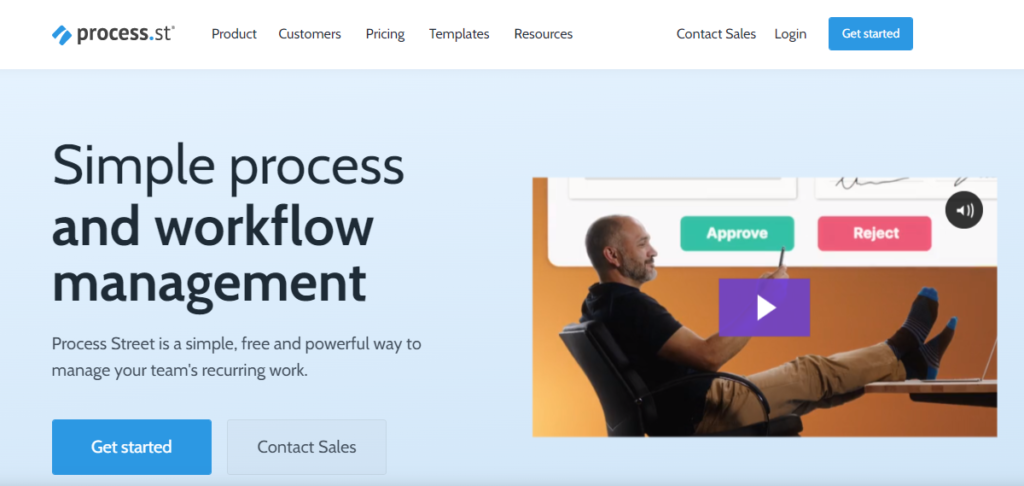
Process Street is a versatile workflow management platform that empowers businesses to design, automate, and execute processes using interactive checklists. With its automation capabilities, collaboration tools, and integration options, Process Street helps organizations optimize their workflows, improve efficiency, and ensure consistent and standardized processes.
Process Street is a comprehensive workflow management platform that enables businesses to design, automate, and streamline their processes and workflows. It offers a user-friendly interface, powerful automation features, and collaborative tools to enhance efficiency and productivity. Here’s an overview of how Process Street’s workflow management works.
Key Features:
- Checklist Creation: Users begin by creating interactive checklists that outline the steps, tasks, and activities required for a specific process or workflow.
- Template Library: Process Street provides a library of pre-built templates for various industries and use cases. Users can choose templates that closely match their needs and customize them as required.
- Task Details: Within each checklist, users can include task details, instructions, guidelines, and attachments to provide context and guidance to the individuals executing the tasks.
- Conditional Logic: Process Street supports conditional logic, allowing users to create dynamic checklists where tasks are triggered or skipped based on specific conditions or responses.
- Automation: The platform offers powerful automation capabilities, enabling users to automate repetitive tasks, send notifications, and trigger actions based on checklist progress.
- Collaboration: Process Street supports collaboration among team members. Users can assign tasks to specific individuals, collaborate on checklists, and track task completion.
- Data Collection: Checklists can include form fields to collect data during the workflow. This data can be used for reporting, analysis, and decision-making.
- Task Assignments: Users can assign tasks to team members, providing clarity on responsibilities and accountability.
- Integration: Process Street integrates with various third-party applications and tools, allowing users to connect their workflow management with other systems.
- Templates Customization: Users can customize templates to match their organization’s branding, terminology, and specific requirements.
- Version Control: Process Street maintains a history of changes made to checklists, allowing users to revert to previous versions if needed.
- Notifications and Reminders: Users can set up notifications and reminders to keep team members informed about upcoming tasks, deadlines, and changes.
- Approval Workflow: The platform supports approval workflows where tasks require approval before progressing to the next stage.
- Reporting and Analytics: Process Street provides reporting and analytics features that offer insights into task completion rates, bottlenecks, and process performance.
- User Access and Permissions: Users can define roles and permissions to control who can access, edit, or execute specific checklists.
- Mobile Accessibility: Process Street is accessible on mobile devices, allowing users to manage tasks and processes on the go.
Pricing:
If you want to get started with Workflow Management with Process Street, you can try a free sign-up to get started. And apart from this, the paid plan starts from $83/Month/Unlimited user, for more you can start the campaign by talking to their customer support representative.
4. Wrike.
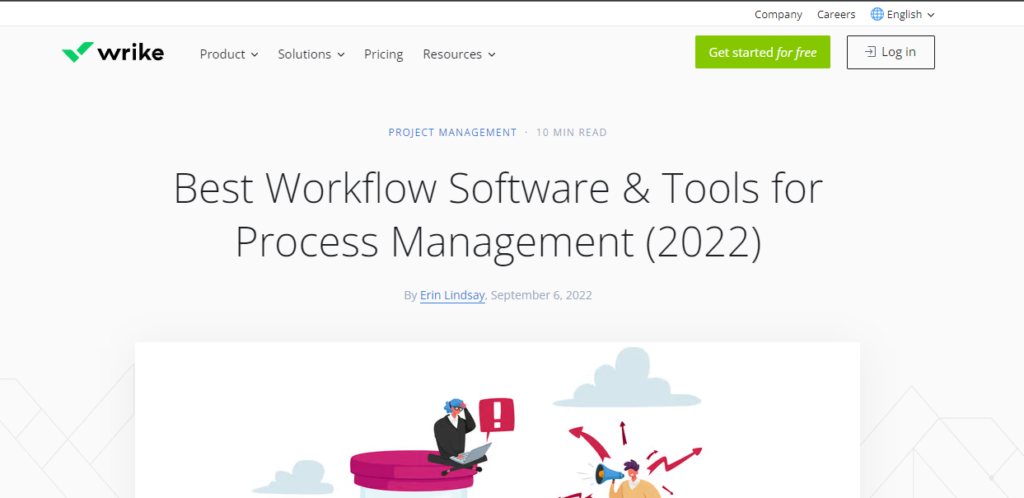
Wrike is a comprehensive workflow management platform that empowers teams to collaborate effectively, automate processes, and manage projects with clarity and efficiency. With its project organization, automation capabilities, and integration options, Wrike supports organizations in achieving successful project execution and optimized workflow management.
Wrike is a robust workflow management platform designed to help teams and organizations plan, execute, and monitor projects and tasks efficiently. It offers a range of tools and features to streamline collaboration, automate processes, and optimize project workflows. Here’s an overview of how Wrike’s workflow management works.
Key Features:
- Task and Project Creation: Users start by creating tasks or projects within Wrike’s platform. These tasks represent individual activities or components of larger projects.
- Task Details: Each task can include details such as descriptions, due dates, priority levels, and assigned team members. This information provides context and clarity for task execution.
- Project Structure: Users can organize tasks into projects, creating a hierarchical structure that reflects the relationships between different tasks and their dependencies.
- Task Assignments: Wrike allows users to assign tasks to specific team members, ensuring clear accountability and ownership for each task.
- Task Dependencies: Users can establish dependencies between tasks, indicating that certain tasks must be completed before others can begin. This helps manage the sequence of tasks within a project.
- Automation: Wrike offers automation features that enable users to create custom workflows and set up automated actions based on specific triggers, reducing manual intervention.
- Gantt Charts: Wrike includes Gantt chart functionality, providing a visual representation of task timelines, dependencies, and project progress.
- Collaboration and Communication: Users can collaborate on tasks and projects by sharing updates, attaching files, and leaving comments within the platform. This centralizes communication and minimizes the need for external communication tools.
- File Sharing: Wrike allows users to attach files and documents directly to tasks and projects, ensuring that all relevant resources are easily accessible.
- Real-Time Updates: Changes made to tasks and projects are often reflected in real-time, allowing team members to stay informed about progress and updates.
- Custom Workflows: Wrike supports the creation of custom workflows that align with an organization’s specific processes and requirements.
- Reporting and Analytics: The platform offers reporting and analytics features that provide insights into project status, team workload, task completion rates, and more.
- Integration: Wrike integrates with various third-party applications and tools, allowing users to connect their workflow management with other systems.
- User Access and Permissions: Users can define roles and permissions to control who can access, edit, or manage specific tasks and projects.
- Mobile Accessibility: Wrike is accessible on mobile devices, enabling users to manage tasks, collaborate, and access information from anywhere.
- Dashboards: Wrike provides customizable dashboards that allow users to create visual overviews of project progress, KPIs, and important metrics.
Pricing:
If you want to get started with Workflow Management with Wrike, you can try a free sign-up to get started. And apart from this, the paid plan starts from $9.80/Month/2 to 25 user, for more you can start the campaign by talking to their customer support representative.
5. Nintex.
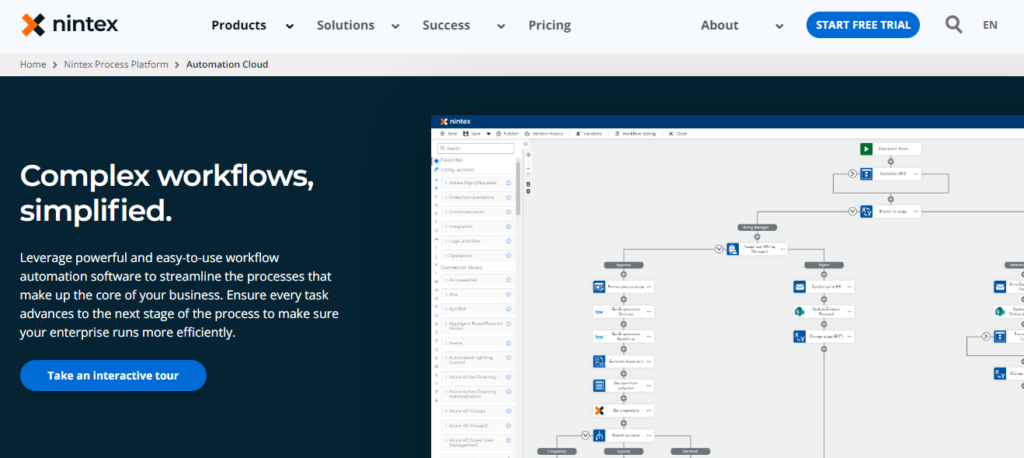
Nintex is a versatile workflow management platform that empowers businesses to design, automate, and optimize workflows with ease. With its visual workflow design, automation capabilities, and integration options, Nintex supports organizations in achieving streamlined processes, improved collaboration, and enhanced operational efficiency.
Nintex is a powerful workflow management platform that enables businesses to automate processes, streamline operations, and enhance productivity through visual workflow design and automation. With a focus on simplicity and efficiency, Nintex offers a range of tools to create, manage, and optimize workflows. Here’s an overview of how Nintex’s workflow management works.
Key Features:
- Workflow Design: Users start by designing workflows using Nintex’s intuitive drag-and-drop interface. Workflows can be built to represent various business processes, tasks, and approvals.
- Workflow Templates: Nintex provides a library of pre-built workflow templates that cover common business processes and use cases. Users can choose templates to jump-start their workflow design.
- Visual Mapping: The platform allows users to visually map out the flow of tasks, decisions, and actions within a workflow. This helps in creating a clear representation of the process.
- Automation: Nintex offers a wide array of automation actions and conditions that users can add to their workflows. This includes tasks such as approvals, notifications, data updates, and integrations.
- Integration: Nintex integrates with various third-party applications, databases, and systems, allowing users to connect their workflows with other tools they use.
- Conditional Logic: Workflows in Nintex can incorporate conditional logic, where actions are triggered based on specific conditions or responses.
- Approval Processes: The platform supports the creation of approval workflows, enabling users to set up multi-stage approval processes for tasks, documents, and other items.
- Collaboration: Nintex fosters collaboration by allowing team members to collaborate on tasks, approvals, and workflows within the platform.
- Data Collection: Users can include forms within workflows to collect data and information at various stages. This data can be used for reporting and analysis.
- Task Assignments: Nintex enables task assignments to be automated and assigned to specific individuals or groups, ensuring accountability.
- Notifications and Reminders: Users can set up notifications and reminders to keep team members informed about task deadlines, workflow progress, and updates.
- Reporting and Analytics: Nintex provides reporting and analytics features that offer insights into workflow performance, bottlenecks, and task completion rates.
- User Access and Permissions: Users can define roles and permissions to control who can access, modify, or execute specific workflows.
- Mobile Accessibility: Nintex is accessible on mobile devices, allowing users to manage tasks, approvals, and workflows on the go.
- Version Control: Nintex maintains a history of changes made to workflows, allowing users to track revisions and revert to previous versions if necessary.
Pricing:
If you want to get started with Workflow Management with Nintex, you can try a free sign-up to get started. And apart from this, the paid plan starts from $2083/Month/Unlimited User, for more you can start the campaign by talking to their customer support representative.
6. ProcessMaker.
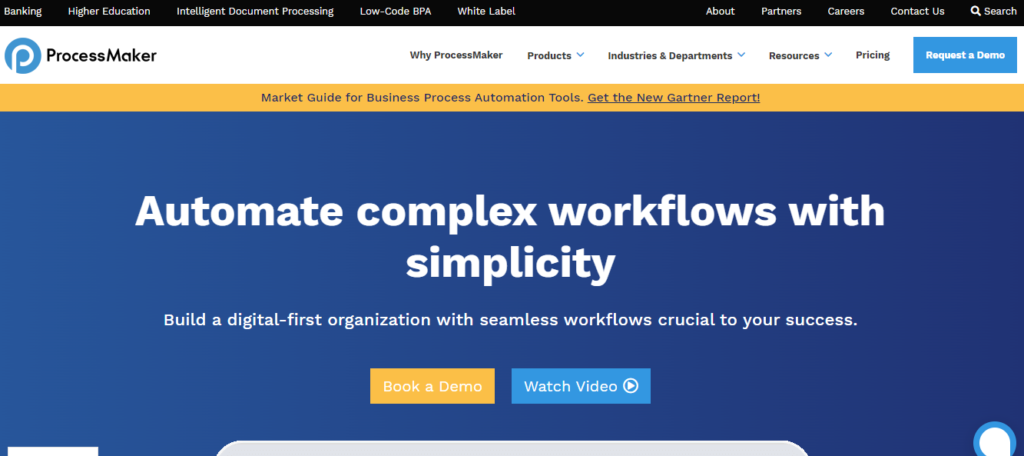
ProcessMaker is a robust workflow management platform that supports organizations in designing, automating, and optimizing complex business processes. With its BPMN 2.0 standards compliance, automation capabilities, and integration options, ProcessMaker empowers organizations to achieve operational excellence, improved collaboration, and efficient process execution.
ProcessMaker is a comprehensive workflow management platform that empowers organizations to design, automate, and optimize complex business processes. With a focus on flexibility and scalability, ProcessMaker offers tools to streamline operations, improve efficiency, and enhance collaboration. Here’s an overview of how ProcessMaker’s workflow management works
Key Features:
- Process Design: Users start by designing workflows using ProcessMaker’s visual interface. Workflows are created by mapping out the sequence of tasks, decisions, and actions that make up a business process.
- BPMN 2.0 Standards: ProcessMaker follows BPMN 2.0 (Business Process Model and Notation) standards, ensuring that workflows are modeled accurately and efficiently.
- Process Modeling: The platform provides tools to model different process elements, such as tasks, gateways, events, and subprocesses. This helps create a clear representation of the process flow.
- Data Integration: ProcessMaker integrates with various data sources and systems, allowing users to access and manipulate data within their workflows.
- Automation: ProcessMaker supports workflow automation through triggers, conditions, and actions. Users can automate tasks, approvals, notifications, and data updates.
- User Interface (UI) Design: Users can create user interfaces within workflows, allowing stakeholders to interact with tasks and provide input through forms.
- Collaboration: ProcessMaker fosters collaboration by enabling team members to collaborate on tasks, decisions, and approvals within the platform.
- Integration: The platform integrates with third-party systems, databases, and applications, allowing users to connect their workflows with other tools.
- Conditional Logic: Workflows in ProcessMaker can incorporate complex conditional logic, allowing users to create dynamic processes based on specific conditions.
- Data Collection: Forms within workflows enable users to collect data and information at various stages. This data can be used for reporting and analysis.
- Approval Processes: ProcessMaker supports the creation of multi-stage approval workflows, ensuring that tasks and decisions are routed to the appropriate stakeholders.
- Notifications and Reminders: Users can set up notifications, reminders, and escalations to keep team members informed about task deadlines and progress.
- Reporting and Analytics: ProcessMaker offers reporting and analytics features that provide insights into workflow performance, task completion rates, and process bottlenecks.
- User Access and Permissions: Users can define roles and permissions to control who can access, modify, or execute specific workflows and tasks.
- Mobile Accessibility: ProcessMaker is accessible on mobile devices, allowing users to manage tasks, approvals, and workflows on the go.
- Version Control: ProcessMaker maintains version control, enabling users to track changes made to workflows and revert to previous versions if needed.
Pricing:
If you want to get started with Workflow Management with ProcessMaker, You can view the demo by contacting customer support. And apart from this, the paid plan starts from $1475/Month/Unlimited User, for more you can start the campaign by talking to their customer support representative.
7. Automate.io.
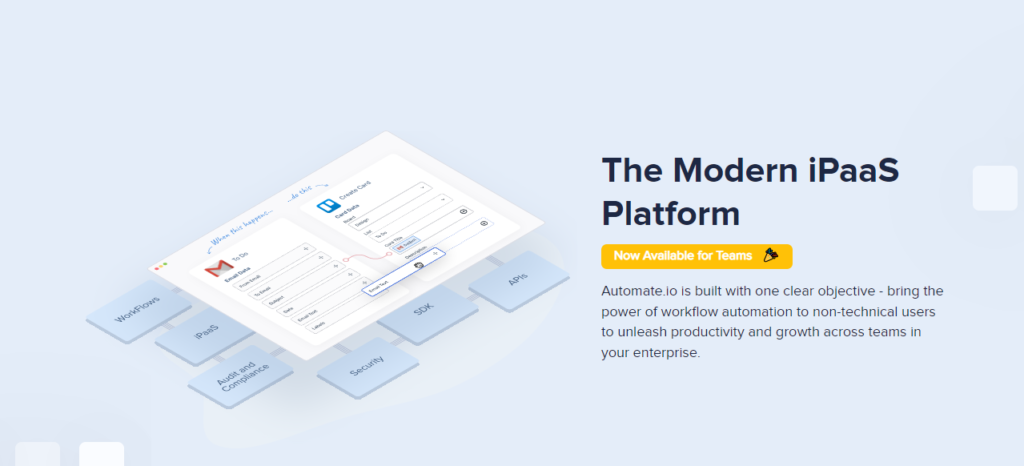
Automate.io is a dynamic workflow management platform that focuses on integrating apps and automating tasks across different platforms. With its app integration capabilities, customization options, and automation logic, Automate.io supports businesses in achieving seamless data flow, improved productivity, and efficient process automation.
Automate.io is a versatile workflow management platform that enables businesses to connect different apps and automate tasks, processes, and data flows. With a focus on integration and automation, Automate.io allows users to create customized workflows that enhance efficiency and streamline operations. Here’s an overview of how Automate.io’s workflow management works
Key Features:
- App Integration: Users start by connecting different apps they use, such as email, CRM, marketing tools, and more, through Automate.io’s platform.
- Workflow Creation: Users design workflows by defining triggers and actions that occur when specific events take place in one app, triggering actions in another app.
- Trigger Events: The platform provides a wide range of trigger events, such as new leads, form submissions, email arrivals, and more, depending on the integrated apps.
- Actions: For each trigger event, users can specify one or multiple actions that should be taken in response, such as creating a task, sending an email, updating records, and more.
- Automation Logic: Users can apply logic to their workflows, incorporating conditions that determine when actions are executed based on specific criteria.
- Data Mapping: Automate.io enables users to map data fields between apps, ensuring that information is accurately transferred and used across different platforms.
- Customization: Workflows can be customized to match specific business needs, allowing users to tailor the sequence of actions and conditions accordingly.
- Multi-Step Workflows: Users can create multi-step workflows that involve multiple triggers and actions across different apps, enabling more complex automation scenarios.
- Integration Library: Automate.io offers a library of pre-built integrations and templates for popular apps and use cases, making it easier to set up workflows.
- Collaboration: The platform allows team members to collaborate on workflows, share insights, and collectively design efficient processes.
- Scheduling: Users can schedule workflows to run at specific times, intervals, or when triggered by external events.
- Error Handling: Automate.io provides error handling features that allow users to set up alerts and actions in case a workflow encounters errors or fails to execute.
- Notifications: The platform offers notifications and updates to keep users informed about the status of their workflows and any issues that arise.
- User Access and Permissions: Users can define roles and permissions to control who can access, modify, or manage specific workflows.
- Reporting and Analytics: Automate.io provides reporting and analytics features that offer insights into workflow performance, execution rates, and success rates.
- Mobile Accessibility: Automate.io is accessible on mobile devices, enabling users to monitor and manage their workflows on the go.
Pricing:
If you want to get started with Workflow Management with Automate.io, You can view the demo by contacting customer support. And apart from this, the paid plan starts from $15/Month/per User, for more you can start the campaign by talking to their customer support representative.
Executive Summary.
An executive summary is a concise overview of a larger document, typically summarizing key points and recommendations for stakeholders who may not have time to read the entire report. In the context of workflow management tools, an executive summary serves to clarify project objectives, highlight the current status, and outline proposed solutions effectively.
Key Components of an Executive Summary
- Context and Background: Begin by providing a brief overview of the project, its relevance, and the problem it addresses. This sets the stage for why the project matters and what prompted the need for action.
- Current Status or Problem: Clearly articulate the current situation or problem being faced. This section should be succinct, ideally limited to a few sentences that outline the challenges or needs identified.
- Proposed Solutions: Outline the recommended solutions or actions to address the identified problems. This should be a prescriptive section, convincing the reader that the proposed solutions are viable and beneficial.
- Conclusion and Recommendations: Wrap up the summary with a strong conclusion that reinforces the importance of the project and summarizes the main points. If applicable, include specific recommendations for next steps or actions required from stakeholders.
Importance in Project Management
In project management, an executive summary is particularly valuable as it provides clarity to team members and stakeholders who may not be involved in the day-to-day details of the project. It acts as an “elevator pitch,” summarizing the project’s goals and significance without overwhelming the reader with excessive detail. This is crucial for engaging senior stakeholders and ensuring alignment across teams.
Best Practices for Writing an Executive Summary
- Keep It Concise: Aim for a length of one to two pages, focusing on the most critical information.
- Tailor to the Audience: Adjust the tone and complexity based on the audience’s familiarity with the project and its context.
- Avoid Jargon: Use clear language that can be easily understood by all stakeholders, regardless of their background.
- Use a Structured Format: Following a clear structure helps ensure that all essential components are covered and makes it easier for readers to follow the key points.
By adhering to these guidelines, project managers can create effective executive summaries that facilitate communication and decision-making among stakeholders, ultimately driving project success.
Conclusion.
Workflow management tools is more than just a tool; it’s a strategic asset that empowers organizations to optimize their processes, enhance collaboration, and achieve their goals efficiently.
FAQs About Workflow Management Tools.
What is workflow management tools?
Workflow management tools is a digital solution that automates, tracks, and optimizes business processes, enhancing efficiency and collaboration.
What are the benefits of using workflow management tools?
Using workflow tools leads to improved efficiency, reduced errors, increased accountability, better communication, and enhanced productivity.
Can workflow management tools integrate with other business tools?
Yes, many workflow tools offer integrations with project management, CRM, and other business tools systems.
How can workflow tools enhance collaboration?
Workflow tools provides a centralized platform where team members can communicate, collaborate on tasks, and share documents in real time.
What is the future of workflow management tools?
The future may involve AI-driven automation, intelligent task routing, and increased integration with emerging technologies.







