Reviewed by: Jayprakash Prajapati | Last updated on October, 30, 2025
Best Data Migration Software with User-Friendly Interface. Want to jump straight to the answer? The Data Migration Software for most people is EaseUS Todo PCTrans, Paragon Drive Copy Professional, or NovaBACKUP PC.
In the dynamic world of technology, businesses often find themselves in need of moving data from one system or platform to another.
This process, known as data migration, is a critical operation that requires precision, efficiency, and reliability.
Data migration software emerges as a crucial solution, enabling organizations to seamlessly transfer their data while minimizing disruptions and risks. Let’s explore the realm of data migration software and understand how it facilitates smooth data transitions. You can also recover your data easily.
Data Migration Software is a specialized tool designed to facilitate the movement of data from one system, database, or platform to another, ensuring a seamless transition.
I want to show you the top Data Migration Software with User-Friendly Interface in 2025, available on the market today, reviewed in deep depth, and help you decide which is best for your business.
What Is The Best Data Migration Software with User-Friendly Interface.
Here are my picks for the Best Data Migration Software with User-Friendly Interface to use this year.
1. EaseUS Todo PCTrans.
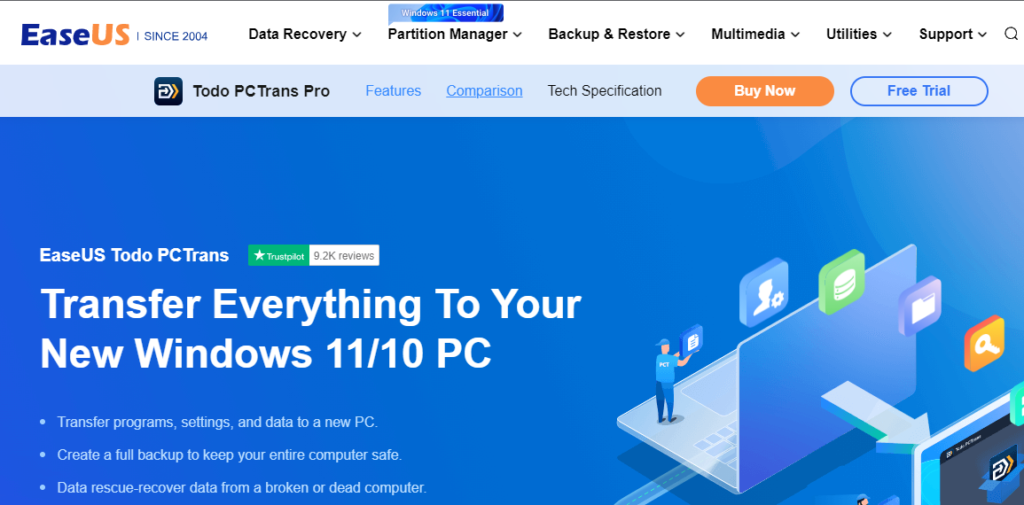
EaseUS Todo PCTrans is a versatile data migration tool that simplifies the process of transferring data, applications, and settings between computers. With its user-friendly interface and comprehensive migration options, it offers a convenient solution for individuals and businesses looking to seamlessly transition to new systems while preserving their data and settings.
EaseUS Todo PCTrans is a user-friendly data migration software designed to facilitate the seamless transfer of data, applications, and settings between different computers. Whether you’re upgrading to a new computer, replacing hardware, or simply need to transfer data, Todo PCTrans offers an efficient solution. Here’s an overview of its capabilities in data migration.
Key Features:
- Data Transfer between Computers: EaseUS Todo PCTrans enables you to transfer data from one computer to another, whether it’s a new PC, laptop, or upgraded hardware.
- Files and Folders: The software allows you to migrate individual files, folders, and documents to ensure your important data is carried over seamlessly.
- Applications Migration: You can transfer applications from one computer to another, preserving their settings and configurations. This helps avoid the hassle of reinstalling and setting up software.
- User Accounts and Settings: Todo PCTrans enables the migration of user profiles, settings, and preferences to the new system, ensuring a familiar and personalized experience.
- Connected Devices and Network Settings: The software can also migrate network settings, printers, and other connected devices, streamlining the transition process.
- Easy-to-Use Interface: EaseUS Todo PCTrans features a user-friendly interface that guides you through the migration process step by step.
- Selective Migration: You can choose which files, applications, and settings to migrate, giving you control over the data transfer.
- Local and Network Transfer: The software supports both local transfers (via USB, external hard drives, etc.) and network transfers for added flexibility.
- Data Verification: After migration, you can verify that the transferred data and applications are intact and functional on the new system.
- Cross-OS Migration: EaseUS Todo PCTrans supports migration between different versions of Windows, making it suitable for upgrading to newer operating systems.
- Business and Personal Use: The software caters to both personal users and businesses looking to streamline the process of setting up new computers for their employees.
- Data Protection: EaseUS places emphasis on data security during migration, ensuring that your sensitive information remains secure during the transfer.
- Technical Support: EaseUS typically provides customer support and assistance to users who encounter any issues during the migration process.
Pricing:
You can easily get started at EaseUS Todo PCTrans with a free sign-up. If you want more features besides free sign-up. So you will have to step up to the paid plan. If this plan does not match your personal reasons or business, I would recommend you to drop a mail to their customer support or you can contact them directly as per availability.
2. Paragon Drive Copy Professional.
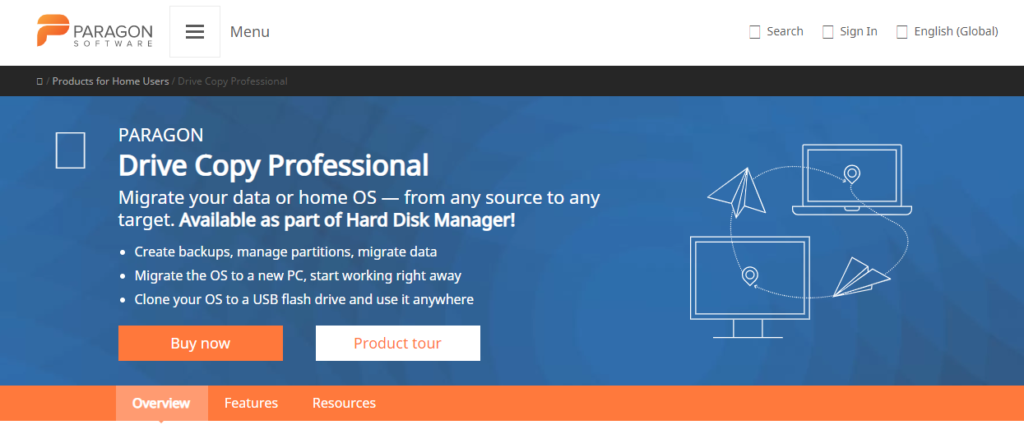
Paragon Drive Copy Professional offers a comprehensive solution for data migration, enabling users to transfer operating systems, applications, settings, and data between storage devices and virtual environments. With features like drive cloning, OS migration, partition management, and support for various migration scenarios, it provides a versatile tool for individuals and businesses looking to upgrade or migrate their systems while preserving data integrity and configurations.
Paragon Drive Copy Professional is a robust data migration software designed to facilitate efficient and secure transfer of data, operating systems, applications, and settings between storage devices, such as hard drives, SSDs, and virtual environments. This software is particularly useful when upgrading to new hardware, replacing drives, or performing system migrations. Here’s an overview of its capabilities in data migration
Key Features:
- Drive-to-Drive Migration: Paragon Drive Copy Professional enables seamless migration of data from one storage device to another, ensuring that your files and configurations are transferred without data loss.
- Operating System Migration: The software allows you to migrate your entire operating system along with its settings, applications, and data to a new drive or storage device.
- Hard Drive Upgrades: When upgrading to a larger or faster hard drive or SSD, Drive Copy Professional facilitates the transfer of your entire system, including OS and applications, to the new drive.
- Clone and Copy: You can create an exact replica of your source drive on the target drive, ensuring that all data, files, and partitions are duplicated accurately.
- Partition Management: The software offers tools to resize, create, delete, and manage partitions during the migration process, allowing you to customize your storage setup.
- Migrate to Virtual Environments: Drive Copy Professional enables the migration of physical systems to virtual environments like VMware or Hyper-V, offering flexibility in your infrastructure.
- P2P and P2V Migration: The software supports both physical-to-physical (P2P) and physical-to-virtual (P2V) migrations, catering to various migration scenarios.
- Data Verification: After migration, you can verify the integrity of the transferred data and ensure that your system and applications function properly on the new drive.
- Migration Wizard: Paragon’s intuitive interface guides you through the migration process step by step, making the transfer process accessible to users of varying technical expertise.
- Boot Corrector: Drive Copy Professional includes tools to correct boot issues that may arise after migration, ensuring that your system starts up correctly.
- Data Security: Paragon emphasizes data security during migration, ensuring that your sensitive information remains protected during the transfer.
- Technical Support: Paragon typically provides customer support and assistance to users who encounter any issues during the migration process.
Pricing:
You can easily get started at Paragon Drive Copy Professional with a free sign-up. If you want more features besides free sign-up. So you will have to step up to the paid plan. If this plan does not match your personal reasons or business, I would recommend you to drop a mail to their customer support or you can contact them directly as per availability.
3. NovaBACKUP PC.
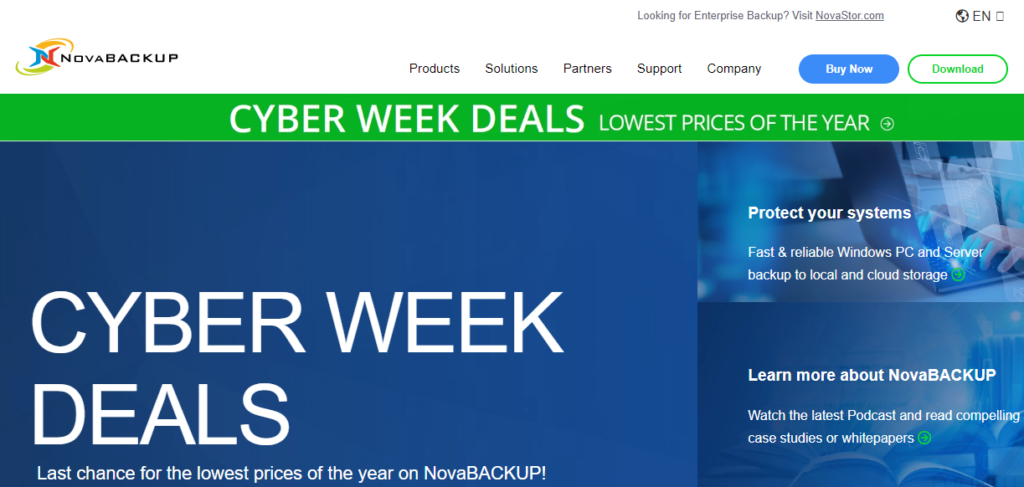
NovaBACKUP PC is a versatile data backup and migration software that simplifies the process of transferring data and systems between devices. With features like full system migration, selective migration, disk cloning, and intuitive interface, it offers a comprehensive solution for individuals and businesses looking to migrate their data while maintaining its integrity and security.
NovaBACKUP PC is a reliable data backup and migration software designed to provide users with comprehensive data protection, including migration to new devices or storage solutions. Whether you’re upgrading your hardware or simply need to move your data to a different location, NovaBACKUP PC offers tools to facilitate seamless data migration. Here’s an overview of its capabilities in data migration
Key Features:
- Data Transfer and Migration: NovaBACKUP PC allows users to transfer data from one storage device to another, ensuring that files, documents, applications, and settings are moved securely.
- Full System Migration: The software supports full system migration, enabling you to move your entire operating system, applications, settings, and data to a new storage device or hardware.
- Selective Migration: Users can choose specific files, folders, or partitions to migrate, giving you control over what data is moved and where it is placed.
- Backup and Restore: NovaBACKUP PC’s backup capabilities enable you to create backup copies of your data before migration, ensuring a safety net in case of any issues during the transfer.
- Disk Cloning: The software offers disk cloning functionality, allowing you to create an exact replica of your source drive on the target drive, preserving data and configurations.
- Migration to New Hardware: NovaBACKUP PC facilitates easy migration to new hardware, helping you transition to upgraded devices with minimal hassle.
- Partition Management: Users can manage and resize partitions during the migration process, optimizing the storage setup on the target device.
- Migration Wizard: NovaBACKUP PC features an intuitive wizard-driven interface that guides users through the migration process step by step, making it accessible to users of varying technical expertise.
- Data Verification: After migration, the software provides options to verify the integrity of the transferred data and ensure that the migrated system and applications function correctly.
- Technical Support: NovaBACKUP PC typically offers customer support and assistance to users who encounter any issues during the migration process.
- User-Friendly Interface: The software’s interface is designed to be user-friendly, ensuring a smooth migration experience for both beginners and experienced users.
- Data Security: NovaBACKUP PC emphasizes data security during migration, safeguarding your sensitive information during the transfer process.
Pricing:
You can easily get started at NovaBACKUP PC with a free sign-up. If you want more features besides free sign-up. So you will have to step up to the paid plan. If this plan does not match your personal reasons or business, I would recommend you to drop a mail to their customer support or you can contact them directly as per availability.
4. MiniTool Partition Wizard.
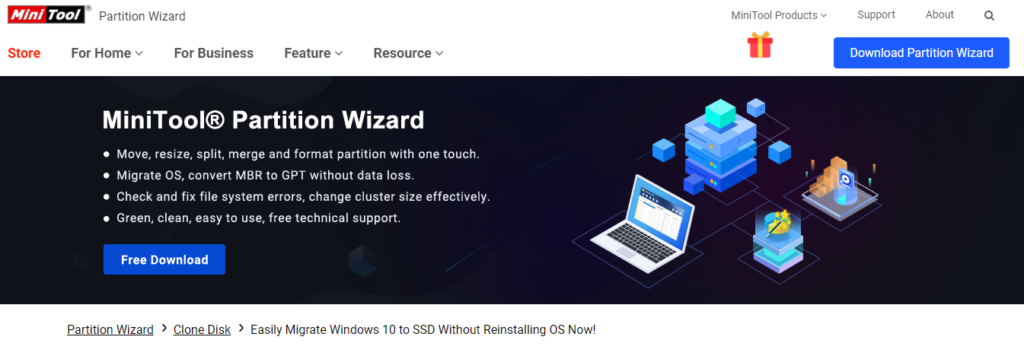
MiniTool Partition Wizard is a versatile disk and partition management software that simplifies data migration tasks. With features like disk-to-disk migration, partition management, selective migration, and cloning capabilities, it offers an effective solution for individuals and businesses looking to transfer data between drives or optimize their storage setup while maintaining data integrity and security.
MiniTool Partition Wizard is a powerful disk and partition management software that provides users with a range of tools, including data migration capabilities, to manage and optimize their storage devices. Whether you need to transfer data between drives, upgrade to a larger drive, or reorganize your partitions, MiniTool Partition Wizard offers features to facilitate efficient and secure data migration. Here’s an overview of its capabilities in data migration.
Key Features:
- Data Transfer and Migration: MiniTool Partition Wizard enables users to transfer data between different storage devices, ensuring that files, folders, and applications are moved effectively.
- Disk-to-Disk Migration: The software supports seamless migration from one disk to another, making it easy to upgrade to a larger or faster drive while preserving data integrity.
- Partition-to-Partition Migration: Users can migrate specific partitions from one drive to another, helping you reorganize your storage without losing data.
- Operating System Migration: MiniTool Partition Wizard allows for the migration of the entire operating system to a new drive, ensuring that your system remains functional after the transfer.
- Disk Cloning: The software provides disk cloning capabilities, allowing you to create an exact replica of your source disk on the target disk, preserving data and configurations.
- Selective Migration: Users can choose specific files, folders, partitions, or the entire disk to migrate, giving you control over what data is moved.
- Migration to SSD: MiniTool Partition Wizard facilitates easy migration from HDDs to SSDs, optimizing system performance by leveraging the speed benefits of SSDs.
- Partition Management: The software offers tools to resize, create, delete, and manage partitions on the target drive during the migration process.
- Migration Wizard: MiniTool Partition Wizard features a step-by-step wizard-driven interface that guides users through the migration process, making it accessible to users of varying technical expertise.
- Data Verification: After migration, the software allows you to verify the transferred data’s integrity and ensures that the migrated system and applications work as expected.
- Technical Support: MiniTool Partition Wizard typically provides customer support and assistance to users who encounter any issues during the migration process.
- Data Security: The software emphasizes data security during migration, ensuring that your sensitive information remains protected during the transfer.
Pricing:
You can easily get started at MiniTool Partition Wizard with a free sign-up. If you want more features besides free sign-up. So you will have to step up to the paid plan. If this plan does not match your personal reasons or business, I would recommend you to drop a mail to their customer support or you can contact them directly as per availability.
5. Macrium Reflect 7.
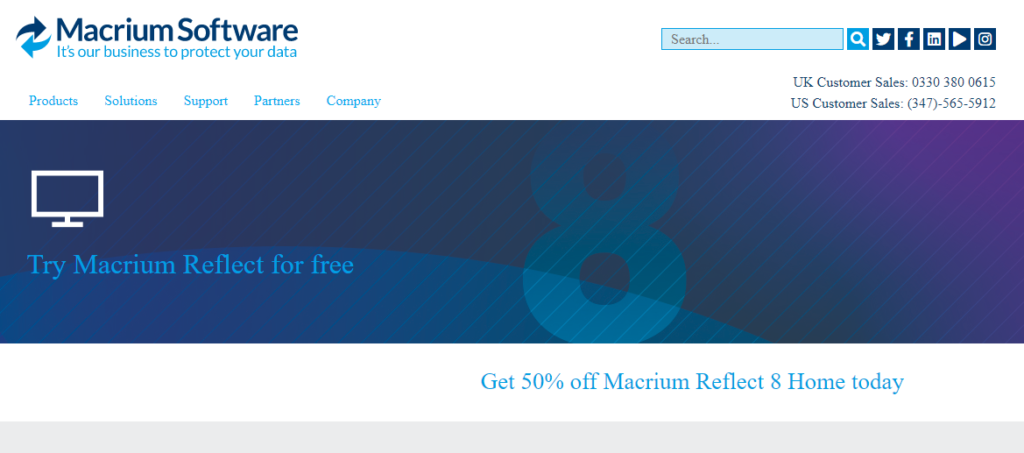
Macrium Reflect 7 is a versatile disk imaging and backup software that excels in data migration tasks. With features like disk cloning, OS migration, incremental backup, and user-friendly interfaces, it offers a reliable solution for users seeking to transfer data between storage devices, upgrade hardware, or safeguard their data with confidence.
Macrium Reflect 7 is a comprehensive disk imaging and backup software that provides users with robust data migration capabilities to facilitate the seamless transfer of data, operating systems, and applications between storage devices. Whether you’re upgrading to a new drive, replacing hardware, or safeguarding your data, Macrium Reflect 7 offers tools to ensure a reliable migration process. Here’s an overview of its capabilities in data migration.
Key Features:
- Disk Cloning: Macrium Reflect 7 allows users to create exact copies of source disks or partitions and clone them onto target disks, preserving data, configurations, and even bootable states.
- Operating System Migration: The software supports migrating entire operating systems, along with applications and data, to new drives or hardware while ensuring a functional system on the target device.
- Incremental and Differential Backup: Macrium Reflect 7 offers options for creating incremental and differential backups, allowing you to capture changes since the last backup and ensure data consistency during migration.
- Disk-to-Disk Migration: Users can transfer data from one disk to another, optimizing storage performance or upgrading to larger drives without losing data.
- Partition-to-Partition Migration: The software facilitates migrating specific partitions between different drives, enabling you to reorganize your storage setup.
- Selective Migration: Macrium Reflect 7 enables users to choose specific files, folders, partitions, or entire disks for migration, providing flexibility in what data is moved.
- Migration to SSD: The software supports migration from HDDs to SSDs, helping users harness the speed benefits of SSD technology for improved system performance.
- Migration Assistant: Macrium Reflect 7 includes a user-friendly migration assistant that guides users through the migration process, making it accessible to individuals of varying technical expertise.
- Boot Corrector: The software features a boot corrector utility that ensures the migrated system boots up correctly on the new hardware or storage device.
- Data Verification: After migration, Macrium Reflect 7 provides options to verify the integrity of the transferred data, ensuring its accuracy and functionality.
- Technical Support: Macrium Reflect 7 typically offers customer support and assistance to users encountering any issues during the migration process.
- Data Security: The software emphasizes data security during migration, ensuring that sensitive information remains protected throughout the transfer.
Pricing:
You can easily get started at Macrium Reflect 7 with a free sign-up. If you want more features besides free sign-up. So you will have to step up to the paid plan. If this plan does not match your personal reasons or business, I would recommend you to drop a mail to their customer support or you can contact them directly as per availability.
6. DAEMON Tools Pro 8.
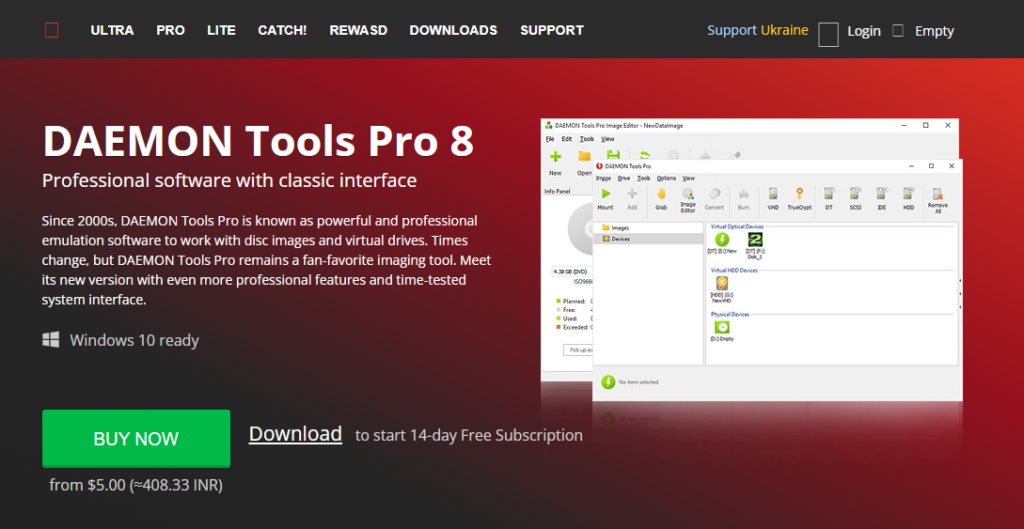
While DAEMON Tools Pro 8 itself is not designed specifically for data migration, it can play a role in scenarios where disc images are used for storing, accessing, and utilizing data. For data migration tasks, such as transferring data between storage devices, upgrading to new hardware, or cloning drives, you might want to explore dedicated data migration and backup solutions that offer features like disk cloning, operating system migration, and selective data transfer.
DAEMON Tools Pro 8 is a powerful virtual disc emulation software that offers users a range of advanced features, including capabilities that can be utilized for tasks such as data migration. While DAEMON Tools Pro 8 is primarily known for creating and managing virtual disc images, it doesn’t inherently provide data migration tools like those found in backup or disk cloning software. However, I can provide you with information on how DAEMON Tools Pro 8 might be used in the context of data migration.
Key Features:
- Virtual Disc Creation: DAEMON Tools Pro 8 allows you to create virtual disc images from physical discs, such as CDs, DVDs, and Blu-rays. These disc images can be stored on your computer and used as if the original disc were inserted.
- Virtual Hard Disk Creation: The software also enables the creation of virtual hard disks (VHD) or virtual machine disk files (VMDK), which are used in virtualization environments. These virtual disks can be used to run entire operating systems and applications within a virtual machine.
- Software Installation: You can use DAEMON Tools Pro 8 to mount virtual disc images, making it easy to install software from an ISO or other disc image file without the need for a physical disc.
- Access to Archived Data: If you have archived data stored on disc images, DAEMON Tools Pro 8 allows you to access and use that data without having to locate the physical discs.
Pricing:
You can easily get started at DAEMON Tools Pro 8 with a free sign-up. If you want more features besides free sign-up. So you will have to step up to the paid plan. If this plan does not match your personal reasons or business, I would recommend you to drop a mail to their customer support or you can contact them directly as per availability.
7. Acronis True Image.
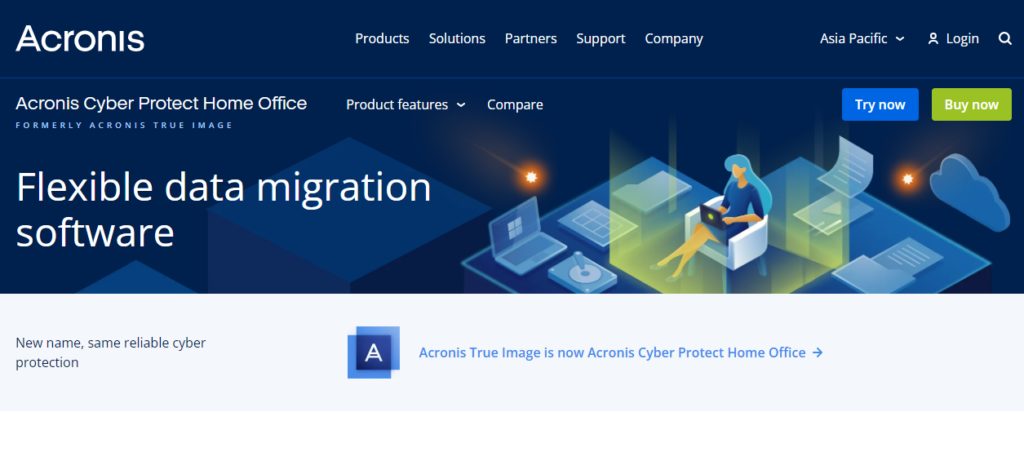
Acronis True Image is a versatile data backup and migration software that excels in ensuring the secure transfer of data and systems between storage devices. With features like disk cloning, OS migration, universal restore, and incremental backups, it offers a comprehensive solution for individuals and businesses looking to migrate their data while maintaining data integrity and security.
Acronis True Image is a comprehensive data backup, recovery, and migration software that provides users with powerful tools for securely transferring data between storage devices, upgrading hardware, and safeguarding valuable information. With its advanced features and intuitive interface, Acronis True Image offers a robust solution for data migration needs. Here’s an overview of its capabilities in data migration.
Key Features:
- Disk Cloning and Migration: Acronis True Image enables users to clone entire disks or individual partitions, allowing for seamless migration of data, applications, and operating systems from one drive to another.
- Operating System Migration: The software supports migrating the entire operating system, along with applications and data, to a new drive or hardware, ensuring a functional system on the target device.
- Universal Restore: Acronis True Image includes a “Universal Restore” feature that allows you to restore backups to different hardware or virtual machines, ensuring compatibility across different systems.
- Incremental and Differential Backup: The software offers options for creating incremental and differential backups, allowing you to capture changes since the last backup and ensuring data consistency during migration.
- Migration to SSD: Acronis True Image facilitates easy migration from traditional hard drives (HDDs) to solid-state drives (SSDs), taking advantage of the speed benefits offered by SSD technology.
- Partition Management: Users can resize, create, delete, and manage partitions on the target drive during the migration process, optimizing the storage setup.
- Selective Migration: Acronis True Image allows you to choose specific files, folders, partitions, or entire disks for migration, providing flexibility in the data transferred.
- Backup and Recovery: The software’s comprehensive backup and recovery features ensure that you have a reliable backup to fall back on in case of any issues during the migration process.
- Migration Assistant: Acronis True Image features an intuitive step-by-step migration assistant that guides users through the process, making it accessible to users with varying technical expertise.
- Data Verification: After migration, the software provides options to verify the integrity of the transferred data and ensure that the migrated system and applications function correctly.
- Technical Support: Acronis True Image typically offers customer support and assistance to users encountering any issues during the migration process.
- Data Security: The software places a strong emphasis on data security during migration, ensuring that sensitive information remains protected throughout the transfer.
Pricing:
You can easily get started at Acronis True Image with a free sign-up. If you want more features besides free sign-up. So you will have to step up to the paid plan. If this plan does not match your personal reasons or business, I would recommend you to drop a mail to their customer support or you can contact them directly as per availability.
8. Laplink PCmover.
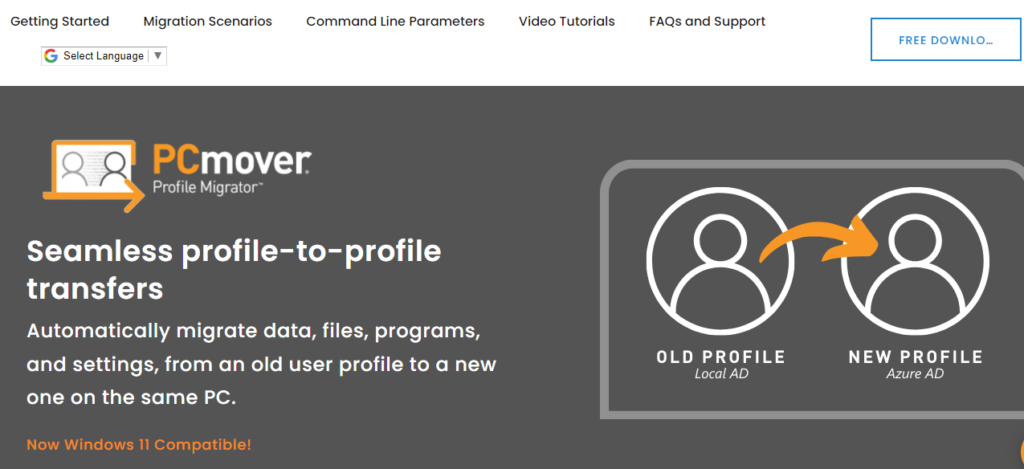
Laplink PCmover is a user-friendly data migration software that simplifies the process of transferring data, applications, and settings between computers. With features like application migration, user profile transfer, customizable migration, and an intuitive interface, PCmover offers a convenient solution for individuals and businesses looking to seamlessly transition to new systems while preserving data integrity and configurations.
Laplink PCmover is a reliable and user-friendly data migration software designed to facilitate seamless transfers of data, applications, and settings between computers or storage devices. Whether you’re upgrading to a new computer, replacing hardware, or simply need to move your data, PCmover offers an efficient solution. Here’s an overview of its capabilities in data migration.
Key Features:
- PC-to-PC Migration: Laplink PCmover enables you to transfer data from one computer to another, ensuring that files, applications, and settings are moved accurately.
- Application Migration: The software supports the migration of applications from one computer to another, preserving their settings, configurations, and licenses.
- User Accounts and Settings: PCmover allows you to transfer user profiles, settings, preferences, and personalization to the new computer, creating a familiar environment.
- Data Selectivity: Users can choose which files, folders, applications, and settings to migrate, giving you control over the data transfer process.
- Migration Scenarios: The software caters to various migration scenarios, including upgrading to a new computer, transitioning from an old to a new operating system, and more.
- Full OS Migration: PCmover supports full operating system migration, enabling you to move your entire system along with applications and data to a new computer.
- Customizable Migration: Users can customize migration profiles to meet specific requirements, ensuring a tailored transfer experience.
- Integration with Windows: PCmover integrates with Windows, allowing for smooth data migration without compatibility issues.
- Network and Direct Transfer: The software supports migration via network connections or direct transfers using cables, offering flexibility in how data is moved.
- Migration Wizard: PCmover features a user-friendly migration wizard that guides you through the migration process step by step, making it accessible to users of varying technical expertise.
- Data Verification: After migration, the software provides options to verify the transferred data’s integrity, ensuring accuracy and completeness.
- Technical Support: Laplink PCmover typically offers customer support and assistance to users who encounter any issues during the migration process.
- Data Security: The software places emphasis on data security during migration, safeguarding your sensitive information throughout the transfer.
Pricing:
You can easily get started at Laplink PCmover with a free sign-up. If you want more features besides free sign-up. So you will have to step up to the paid plan. If this plan does not match your personal reasons or business, I would recommend you to drop a mail to their customer support or you can contact them directly as per availability.
9. CloverDX.
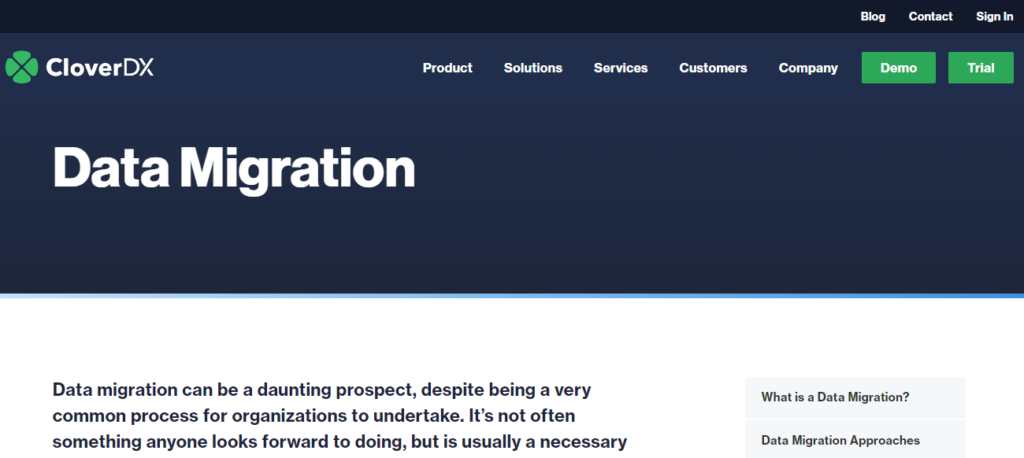
CloverDX is a versatile data integration and ETL platform that excels in handling complex data migration tasks. With features like data transformation, mapping, automation, and quality management, it offers a comprehensive solution for individuals and businesses looking to migrate their data while ensuring its accuracy and reliability.
CloverDX is a comprehensive data integration and ETL (Extract, Transform, Load) platform that offers powerful capabilities for managing data migration tasks, including transferring, transforming, and loading data between different systems and formats. It’s designed to handle complex data scenarios, making it suitable for various migration needs. Here’s an overview of its capabilities in data migration
Key Features:
- Data Source Integration: CloverDX supports connecting to a wide range of data sources, including databases, files, APIs, and more. This enables seamless data extraction from source systems.
- Data Transformation: The platform provides robust data transformation capabilities, allowing you to clean, filter, enrich, and manipulate data to match the target format and structure.
- Data Mapping and Conversion: CloverDX offers tools for mapping and converting data fields between different source and target structures, ensuring compatibility during migration.
- Cross-Platform Migration: The platform supports migrating data between different platforms, databases, and file formats, ensuring a smooth transition.
- Automated Workflows: CloverDX enables you to create automated workflows that define the sequence of data extraction, transformation, and loading tasks.
- Data Quality Management: The platform includes features for data validation and quality checks during migration, ensuring that the migrated data is accurate and reliable.
- Error Handling and Logging: CloverDX provides mechanisms for error handling and logging, allowing you to identify and address issues during the migration process.
- Parallel Processing: The platform supports parallel data processing, enhancing the efficiency and speed of large-scale data migrations.
- Data Loading: CloverDX facilitates loading transformed data into target systems, databases, or applications according to the desired structure.
- Data Verification: After migration, you can verify the accuracy of the migrated data using CloverDX’s validation and testing features.
- Custom Scripting: For advanced scenarios, CloverDX supports custom scripting and integration with programming languages like Java, Python, and more.
- Data Security and Compliance: The platform emphasizes data security and compliance, allowing you to handle sensitive information with confidence.
- Technical Support: CloverDX typically offers customer support and assistance to users encountering challenges during the migration process.
- User-Friendly Interface: While CloverDX is a powerful platform, it also offers an intuitive interface that simplifies the design and execution of data migration workflows.
Pricing:
You can easily get started at CloverDX with a free sign-up. If you want more features besides free sign-up. So you will have to step up to the paid plan. If this plan does not match your personal reasons or business, I would recommend you to drop a mail to their customer support or you can contact them directly as per availability.
Conclusion.
Selecting the right data migration software is crucial for ensuring a smooth and efficient transfer of data between systems, especially for businesses looking to upgrade or consolidate their operations.
Several tools stand out for their user-friendly interfaces, making them accessible even to users with limited technical expertise.
EaseUS Todo PCTrans and Paragon Drive Copy Professional are excellent options that simplify the migration process with intuitive designs and drag-and-drop functionalities.
These platforms allow users to easily transfer files, applications, and settings without the need for extensive coding knowledge.
MiniTool Partition Wizard and Macrium Reflect 7 also offer robust features while maintaining ease of use, enabling businesses to migrate data seamlessly to cloud environments.
The availability of free trials for many of these tools allows users to explore their capabilities before making a financial commitment, ensuring they find the best fit for their specific needs.
By leveraging these user-friendly data migration solutions, organizations can minimize downtime, reduce the risk of data loss, and enhance overall productivity during migration projects.
Ultimately, the right data migration software not only streamlines complex processes but also empowers users to manage their data effectively in new environments.
As businesses continue to adapt to evolving technologies, investing in user-friendly migration tools will be essential for achieving successful data transitions and maintaining operational efficiency.




