Reviewed by: Jayprakash Prajapati | Last updated on October, 30, 2025
Want to jump straight to the answer? The Best Photo Management Software for most people is Adobe Lightroom, Google Photos, or Adobe Bridge.
Digital age, we capture countless moments through photos. From special occasions to everyday experiences, our photo collections hold cherished memories. However, managing and organizing these photos can be a daunting task.
Enter photo management software a digital tool designed to help you curate, categorize, and enjoy your photo library with ease. Let’s dive into the world of photo management software and discover how it simplifies the way we treasure our memories.
Photo management software is a specialized tool designed to help users organize, edit, and manage their digital photo collections efficiently.
I want to show you the top-range Best Photo Management Software for Organizing Family Photos in 2025, available on the market today, reviewed in deep depth, and help you decide which is best for your business.
What Is The Best Photo Management Software for Organizing Family Photos.
Here are my picks for the Best Photo Management Software for Organizing Family Photos to use this year.
1. Adobe Lightroom.
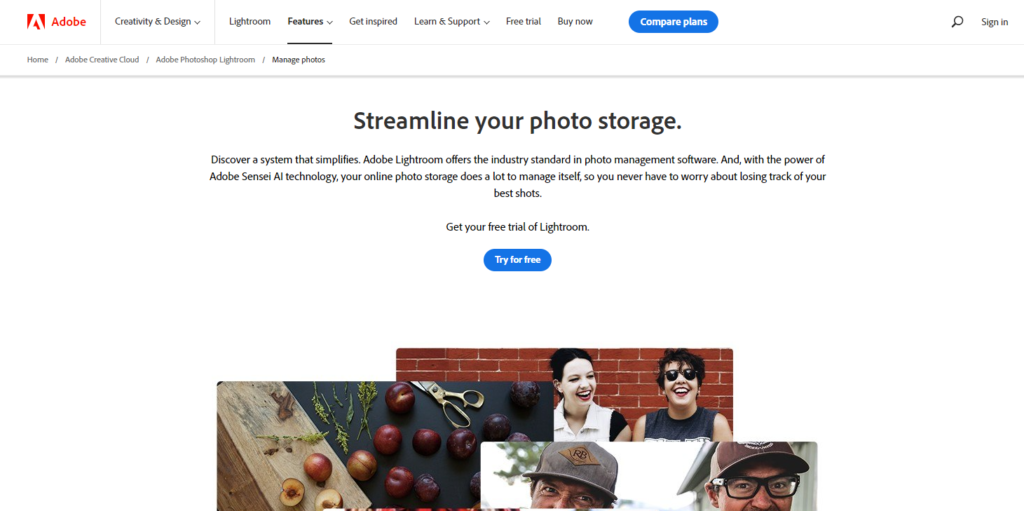
Lightroom comes in two main versions: Lightroom Classic and Lightroom CC (the cloud-based version). Each version has its own strengths, and the choice between them depends on your workflow and preferences.
In summary, Adobe Lightroom is an essential tool for photographers looking to efficiently manage, edit, and showcase their photos. It streamlines the entire photography workflow from importing to exporting, making it a favorite among professionals and enthusiasts alike.
Adobe Lightroom is a powerful software application designed for photographers to organize, edit, and enhance their photos. It offers a comprehensive set of tools for managing your photo library, making adjustments to your images, and exporting them for various purposes. Here’s a basic overview of its features.
Key Features:
- Importing Photos: You can import photos from your camera, memory card, or existing folders on your computer into Lightroom’s catalog. During import, you can apply metadata, keywords, and presets to streamline organization.
- Organizing and Tagging: Lightroom allows you to tag photos with keywords, flags, and star ratings to make them easier to find later. You can also organize photos into collections or folders, creating a structured system for your images.
- Editing Tools: Lightroom provides a wide range of editing tools to enhance your photos. These include basic adjustments like exposure, contrast, and white balance, as well as more advanced options for fine-tuning colors, tones, and details.
- Presets and Profiles: Presets are pre-defined editing settings that you can apply to your photos with a single click, saving you time and maintaining a consistent look. Profiles offer various styles and tones to further enhance your images.
- Non-Destructive Editing: One of Lightroom’s key features is its non-destructive editing. Your original photos remain untouched, and all edits are stored in the catalog. This allows you to revert to the original at any time.
- Sync Across Devices: With a Creative Cloud subscription, you can sync your photo catalog and edits across multiple devices, enabling you to work seamlessly on different platforms.
- Exporting and Sharing: Once you’re satisfied with your edits, you can export your images in various formats (JPEG, TIFF, etc.) and sizes. You can also directly share images to social media or other platforms from within Lightroom.
- Search and Filtering: Lightroom’s powerful search and filtering tools help you quickly locate specific photos based on criteria such as keywords, dates, and ratings.
- HDR and Panorama Merge: Lightroom also provides tools for merging multiple photos into high-dynamic-range (HDR) images or panoramic shots, all while maintaining your editing flexibility.
- Performance and Speed: Adobe has continually worked on improving Lightroom’s performance. However, managing a large number of high-resolution images may still require a capable computer system.
Pricing:
You can easily get started at Adobe Lightroom with a free sign-up. If you want more features besides free sign-up. So you will have to step up to the paid plan. If this plan does not match your personal reasons or business, I would recommend you to drop a mail to their customer support or you can contact them directly as per availability.
2. Google Photos.
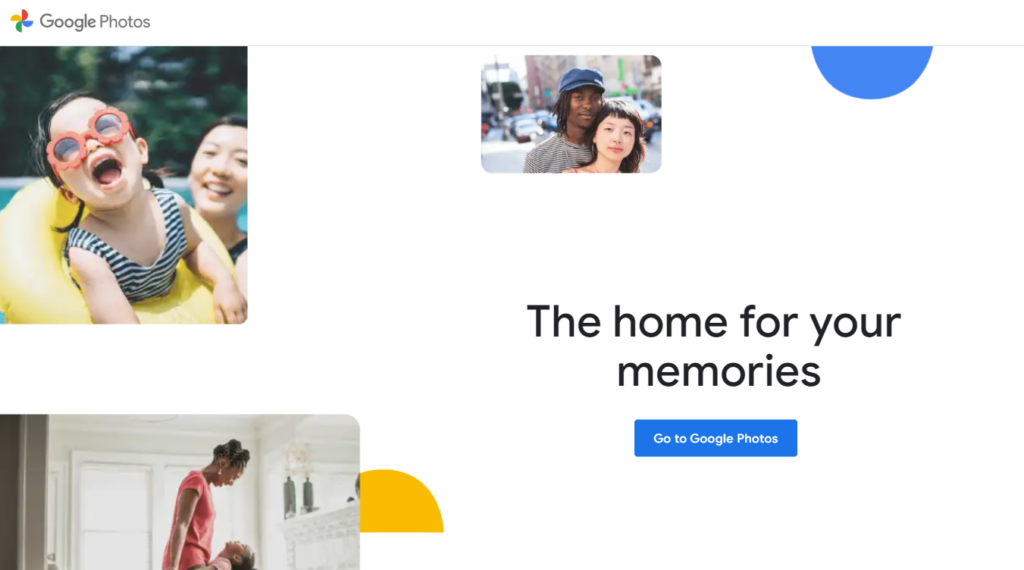
Google Photos offers a convenient and user-friendly way to manage your photo collection. With its automatic backup, AI-powered organization, editing tools, and sharing options, it’s become a popular choice for individuals looking to store, organize, and share their visual memories in the cloud.
Google Photos is a cloud-based service offered by Google that allows you to store, organize, edit, and share your photos and videos. It provides a user-friendly platform for managing your visual memories across various devices. Here’s a breakdown of its key features..
Key Features:
- Automatic Backup: Google Photos can automatically back up your photos and videos from your mobile device or computer to your Google account’s cloud storage. This ensures that your media is safe and accessible even if you lose your device.
- Unlimited Storage (with Limitations): Google Photos offers free unlimited storage for high-quality photos and videos (with some compression). However, full-resolution files may count against your Google account storage quota.
- Organizing and Tagging: Google Photos uses powerful machine learning algorithms to automatically organize your photos based on people, places, and objects. It also lets you add your own custom tags, captions, and descriptions for better organization.
- Search Functionality: The advanced search feature in Google Photos lets you search for specific items using keywords, people’s names, locations, or even by describing what’s in the photo (“beach sunset,” for example).
- Editing Tools: Google Photos provides a range of basic photo editing tools, including options to adjust brightness, contrast, saturation, and more. It also offers various filters to enhance your photo look.
- Assistant Feature: The Assistant in Google Photos offers suggestions for creating collages, animations, and albums from your photos. It can also remind you of memories and suggest edits to improve your images.
- Albums and Collections: You can create albums and collections to group related photos together. Albums can be shared with others, making it easy to collaborate on shared memories.
- Shared Libraries: Google Photos lets you share specific photos or your entire library with others. You can even set up shared libraries to automatically share selected photos with a trusted person.
- AI-Powered Features: Google Photos uses artificial intelligence to identify and categorize your photos, making it easier to find specific moments or objects within your library.
- Cross-Platform Access: You can access your Google Photos library on various devices, including smartphones, tablets, and computers. The service syncs seamlessly across all your devices.
- Integration with Google Services: Google Photos integrates with other Google services, such as Google Drive. This integration allows you to access your photos from Google Drive and vice versa.
- Assistant Cards: The Assistant tab presents you with useful information, like creations made from your photos, suggestions for enhancing your images, and updates about your library.
Pricing:
You can easily get started at Google Photos with a free sign-up. If you want more features besides free sign-up. So you will have to step up to the paid plan. If this plan does not match your personal reasons or business, I would recommend you to drop a mail to their customer support or you can contact them directly as per availability.
3. Adobe Bridge.
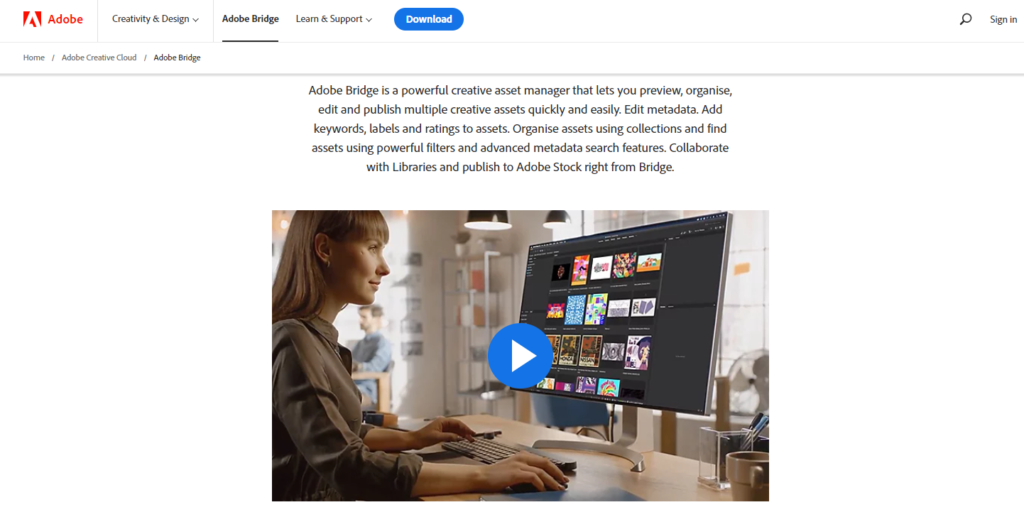
Adobe Bridge is a versatile tool that aids in photo management and organization. Its features are particularly useful for professionals who want to efficiently sort, categorize, and prepare their images for further editing or sharing.
Adobe Bridge is another software application developed by Adobe Systems, designed to help photographers and creative professionals with photo management, organization, and workflow. Here’s an overview of its features and functionalities.
Key Features:
- File Browsing: Adobe Bridge serves as a powerful file browser, allowing you to navigate and view your image files and other media types. It provides thumbnail previews, detailed metadata, and various viewing options.
- Batch Renaming: You can easily rename multiple files using customizable naming conventions and variables, which is particularly useful for organizing large collections.
- Metadata Editing: Bridge allows you to view and edit metadata for your photos, such as keywords, descriptions, copyright information, and more. This helps with better organization and copyright management.
- Rating and Labeling: You can assign star ratings and color labels to your photos for easy sorting and filtering. This is helpful for quickly identifying your best shots or categorizing images.
- Collections and Folders: Bridge enables you to create collections and folders to organize your images. Collections are virtual groupings that allow you to organize images without physically moving them on your hard drive.
- Keywords and Filters: You can assign keywords to your photos, making them easier to find later using search filters. Bridge provides an intuitive keywording interface for efficient tagging.
- Preview and Thumbnails: Bridge offers various preview modes, including large thumbnails and full-size previews. This makes it easier to review your images and select the ones you want to work with.
- Batch Processing: You can apply batch edits to multiple images simultaneously. This feature is particularly useful for applying consistent adjustments, such as resizing or converting file formats.
- Integration with Adobe Creative Suite: Adobe Bridge seamlessly integrates with other Adobe applications like Photoshop, Illustrator, and InDesign. You can use Bridge to easily open files in these applications for further editing.
- Camera Raw Integration: Bridge allows you to view and manage Camera Raw files, making it a useful companion to Adobe Photoshop for raw image processing.
- Bridge Center: The Bridge Center workspace provides access to various features and settings, including metadata templates, synchronization options, and more.
- Customizable Workspaces: You can customize the Bridge workspace to suit your preferences, arranging panels, tools, and menus to create a workspace that enhances your workflow.
- Cross-Platform Compatibility: Adobe Bridge is available for both macOS and Windows platforms, ensuring compatibility with a wide range of computers.
Pricing:
You can easily get started at Adobe Bridge with a free sign-up. If you want more features besides free sign-up. So you will have to step up to the paid plan. If this plan does not match your personal reasons or business, I would recommend you to drop a mail to their customer support or you can contact them directly as per availability.
4. digiKam.
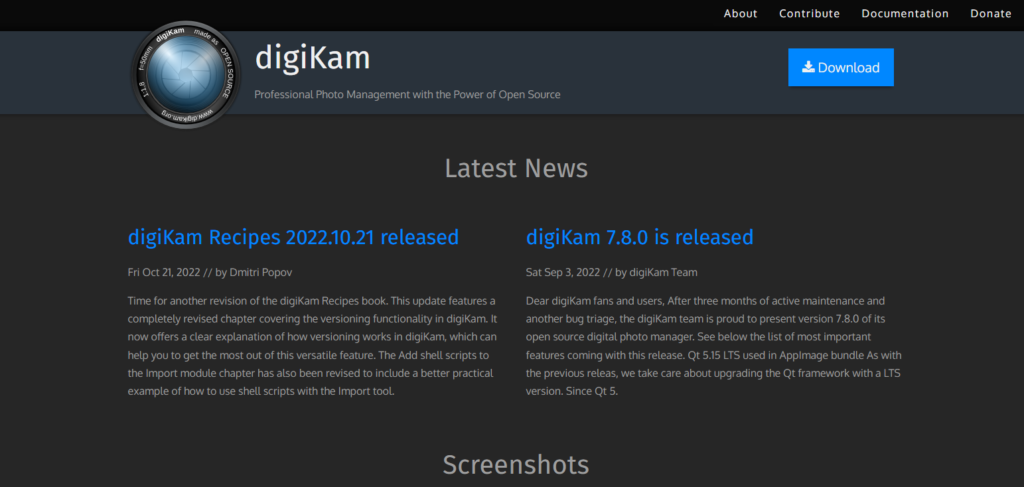
digiKam is a robust photo management tool that offers a range of features for organizing, editing, and sharing your photos. Its focus on customization and its availability across multiple platforms make it a popular choice for photographers who prefer open-source solutions.
digiKam is an open-source photo management application primarily designed for Linux systems, although it’s also available for Windows and macOS. It’s a comprehensive tool for organizing, editing, and sharing your photo collection. Here’s an overview of its features and functionalities.
Key Features:
- Import and Organize: digiKam allows you to import photos from various sources, such as cameras, memory cards, and existing folders. You can organize your photos into albums, tags, and virtual folders to create a structured library.
- Metadata and Tags: You can add metadata to your photos, including titles, descriptions, and tags. Tags are particularly useful for categorizing and quickly locating specific photos within your collection.
- Advanced Searching: digiKam offers powerful search capabilities that let you find images based on keywords, tags, dates, and other criteria. This makes it easier to locate specific photos within large collections.
- Batch Processing: You can apply batch operations to multiple photos simultaneously, such as renaming, resizing, and adding watermarks. This helps save time when working with large sets of images.
- Image Editing: digiKam provides basic image editing tools for adjusting exposure, colors, sharpness, and more. While not as feature-rich as dedicated image editors, it’s useful for quick adjustments.
- Plugins and Extensibility: digiKam supports plugins that enhance its capabilities. These can include additional export options, editing tools, and integration with other applications.
- Raw Image Processing: The application includes tools for processing raw image files, allowing you to adjust white balance, exposure, and other settings specific to raw photography.
- Geotagging: You can assign geographical coordinates to your photos, allowing you to view them on a map and search by location.
- Face Recognition: digiKam features basic face recognition functionality that can help you tag and categorize photos based on recognized faces.
- Integration with Online Services: The application supports uploading photos to online platforms like Flickr, SmugMug, and others. This facilitates sharing your images with a wider audience.
- Print and Export: digiKam offers options for printing photos and creating albums. You can also export images in various formats and sizes to suit different purposes.
- Cross-Platform Compatibility: While originally designed for Linux, digiKam is available for Windows and macOS, allowing users on different operating systems to benefit from its features.
- Open Source: Being open-source software, digiKam is free to use, and its development is driven by a community of contributors. This also means the application is continuously evolving and improving.
Pricing:
You can easily get started at digiKam with a free sign-up. If you want more features besides free sign-up. So you will have to step up to the paid plan. If this plan does not match your personal reasons or business, I would recommend you to drop a mail to their customer support or you can contact them directly as per availability.
5. Apple Photos.
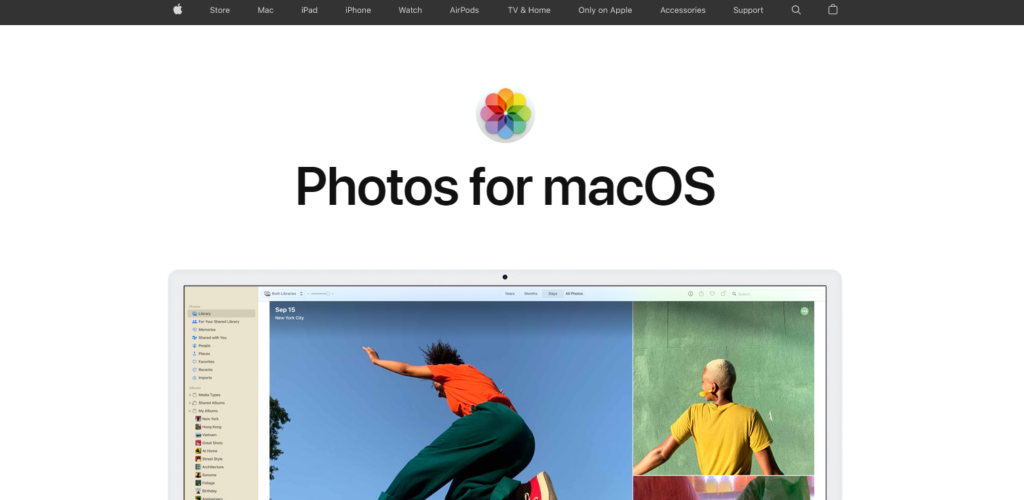
Apple Photos offers a user-friendly ecosystem for managing, editing, and sharing your photo and video collection across Apple devices. Its seamless integration with iCloud and features like automatic organization and powerful search make it a popular choice for users within the Apple ecosystem.
Apple Photos is an integrated application provided by Apple for organizing, editing, and sharing your photo and video collections on macOS and iOS devices. It’s designed to streamline the management of your visual memories. Here’s an overview of its key features.
Key Features:
- Unified Library: Apple Photos consolidates all your photos and videos into a unified library, making it easy to access your entire collection from any device connected to your iCloud account.
- Automatic Organization: The app uses machine learning to automatically categorize and group your photos based on factors like people, places, and objects. This helps you quickly locate specific images.
- Moments, Collections, and Years: Apple Photos organizes your photos into moments, collections, and years, presenting your memories in a visually appealing and chronological format.
- Search Functionality: The powerful search feature enables you to find photos using keywords, dates, locations, and even by describing what’s in the photo (“beach sunset,” for example).
- Editing Tools: Apple Photos provides a suite of editing tools for enhancing your photos. From basic adjustments to advanced editing, you can adjust exposure, colors, sharpness, and more.
- Live Photos and Videos: In addition to regular photos, Apple Photos supports Live Photos and videos. You can play Live Photos to relive moments with sound and motion.
- Memories: The Memories feature automatically creates slideshows and collections of your photos and videos, adding music and effects to create engaging presentations.
- Sharing: You can easily share your photos and albums with friends and family. The sharing options include creating shared albums, shared links, and even collaborating on albums together.
- Integration with iCloud: If you’re using iCloud Photos, your library is stored in the cloud, which means your photos and edits are available across all your Apple devices.
- Cross-Device Access: Apple Photos syncs your library across all your Apple devices, including Mac, iPhone, iPad, and Apple TV, providing a seamless experience.
- Editing Extensions: You can expand the editing capabilities of Apple Photos by using third-party editing extensions available from the Mac App Store.
- Print Products: The app allows you to create and order print products like photo books, calendars, and prints directly from your photo library.
- Privacy: Apple Photos prioritizes user privacy, and your images are stored locally on your devices or in your iCloud account with strong encryption.
- Smart Albums: You can create smart albums that automatically populate based on specific criteria, such as keywords, date ranges, or specific people.
Pricing:
You can easily get started at Apple Photos with a free sign-up. If you want more features besides free sign-up. So you will have to step up to the paid plan. If this plan does not match your personal reasons or business, I would recommend you to drop a mail to their customer support or you can contact them directly as per availability.
6. ACDSee.
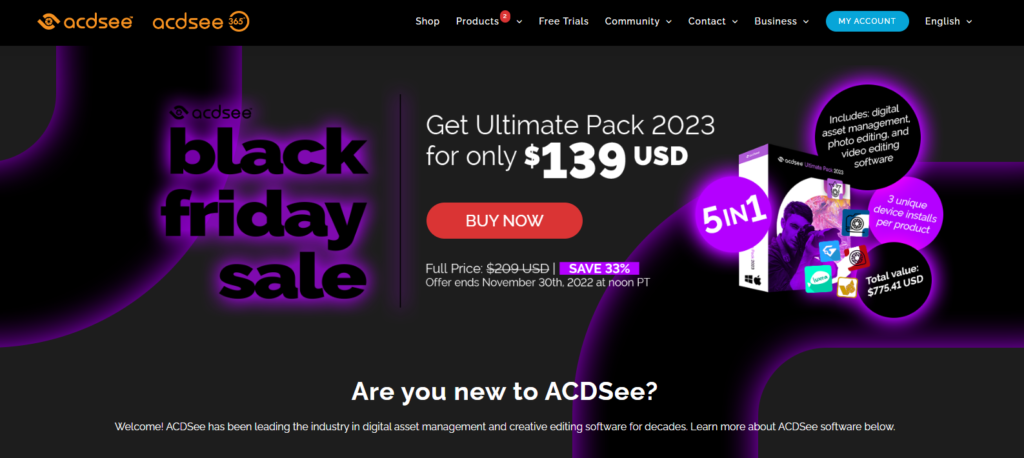
ACDSee is a versatile photo management application that offers a combination of organization, editing, and sharing features. Its focus on both efficiency and creative expression makes it a preferred choice for photographers looking for an all-in-one solution.
ACDSee is a popular software application designed for photo management, organization, and editing. It offers a wide range of features that cater to both amateur and professional photographers. Here’s an overview of ACDSee’s key features.
Key Features:
- Import and Organization: ACDSee allows you to import photos from various sources, including cameras, memory cards, and existing folders. You can organize your photos into folders, collections, and categories for efficient management.
- Metadata and Keywords: You can add metadata such as titles, descriptions, and keywords to your photos, making them easier to search and categorize within the application.
- Tagging and Labeling: ACDSee provides tagging and labeling features to help you quickly sort and filter photos. You can assign star ratings, color labels, and customizable tags.
- Batch Processing: The application supports batch operations, allowing you to apply edits, renaming, and other changes to multiple photos simultaneously, which is useful for saving time.
- Advanced Searching: ACDSee offers powerful search capabilities that let you find images using keywords, tags, dates, and other criteria. It can help you locate specific photos within large collections.
- Editing Tools: ACDSee includes a variety of editing tools for adjusting exposure, color balance, sharpness, and more. It also supports non-destructive editing, allowing you to revert to the original image at any time.
- Raw Image Editing: The software provides comprehensive support for editing raw image files, allowing you to make detailed adjustments to exposure, white balance, and other settings specific to raw photography.
- Special Effects: ACDSee offers a range of special effects and filters that you can apply to your photos to create unique and artistic looks.
- Geotagging: You can assign geographical coordinates to your photos, allowing you to view them on a map and search by location.
- Integration with Online Platforms: ACDSee offers options to directly upload photos to online platforms like Flickr, SmugMug, and other sharing websites.
- Slideshow and Presentation: You can create dynamic slideshows using your photos, complete with transitions, effects, and background music.
- Print and Sharing: ACDSee provides tools for printing photos, creating contact sheets, and sharing images through email or social media.
- Cross-Platform Support: ACDSee is available for both Windows and macOS, ensuring compatibility with a wide range of computers.
- ACDSee Mobile App: ACDSee also offers a mobile app that syncs with your desktop application, allowing you to access and manage your photos on the go.
Pricing:
You can easily get started at ACDSee with a free sign-up. If you want more features besides free sign-up. So you will have to step up to the paid plan. If this plan does not match your personal reasons or business, I would recommend you to drop a mail to their customer support or you can contact them directly as per availability.
7. Movavi Photo Manager.
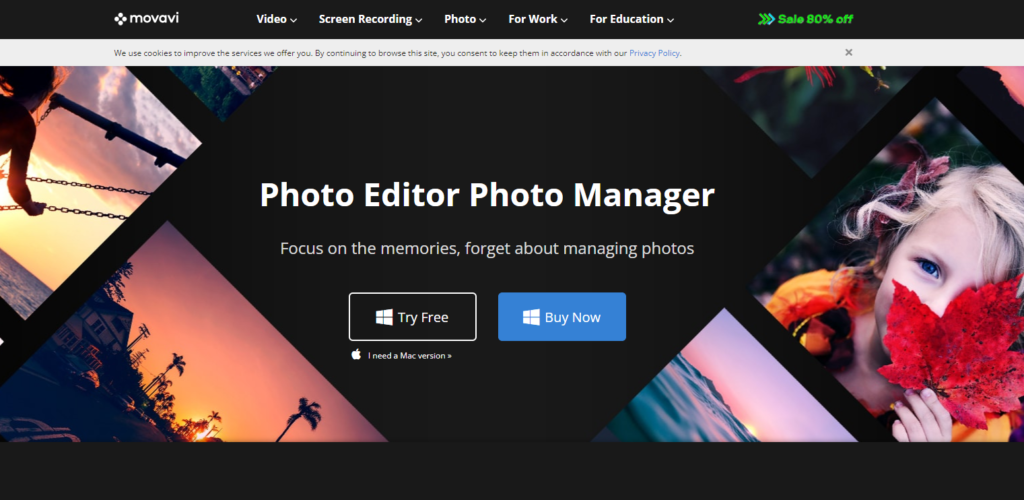
Movavi Photo Manager provides tools for organizing, editing, and sharing your photo collection. Its focus on user-friendly features and functionalities makes it suitable for individuals who want an efficient and straightforward way to manage their images.
Movavi Photo Manager is a software application designed to help users organize, manage, and enhance their photo collections. It offers various features to streamline the process of sorting and editing images. Here’s an overview of Movavi Photo Manager’s key functionalities.
Key Features:
- Import and Organization: Movavi Photo Manager allows you to import photos from different sources, such as cameras, memory cards, and existing folders. You can organize your photos into folders, albums, and categories to maintain a structured library.
- Tagging and Keywords: The application enables you to add tags, keywords, and descriptions to your photos. This helps in categorizing and searching for specific images later.
- Rating and Favorites: You can assign star ratings or mark photos as favorites to quickly identify and prioritize your best shots.
- Batch Editing: Movavi Photo Manager supports batch operations for editing and enhancing multiple photos simultaneously, saving you time when applying consistent edits.
- Editing Tools: The software includes basic photo editing tools, such as adjustments for exposure, contrast, color balance, and sharpness. You can also crop and rotate images.
- Face Recognition: Movavi Photo Manager offers facial recognition technology to help you tag and organize photos based on recognized faces.
- Geotagging: You can assign geographical coordinates to your photos, allowing you to view them on a map and sort images based on location.
- Search and Filters: The application provides search capabilities to find images using keywords, tags, dates, and other parameters. Filters allow you to narrow down your photo selection.
- Slideshow and Presentation: You can create engaging photo slideshows with transitions, effects, and background music. These slideshows are perfect for sharing memories with friends and family.
- Duplicate Finder: Movavi Photo Manager can help you identify and remove duplicate photos, freeing up space and ensuring a clutter-free library.
- Integration with Social Media: The software lets you share photos directly on social media platforms like Facebook and Instagram, making it easier to showcase your images online.
- Cross-Platform Compatibility: Movavi Photo Manager is available for both Windows and macOS, offering compatibility across a range of devices.
- Print and Export: You can print photos directly from the application and export images in various formats, including JPEG, PNG, and more.
- User-Friendly Interface: The intuitive interface of Movavi Photo Manager makes it accessible to both beginners and more experienced users.
Pricing:
You can easily get started at Movavi Photo Manager with a free sign-up. If you want more features besides free sign-up. So you will have to step up to the paid plan. If this plan does not match your personal reasons or business, I would recommend you to drop a mail to their customer support or you can contact them directly as per availability.
FAQs – About Photo Management Software.
Photo management software is a specialized tool designed to help users organize, edit, and manage their digital photo collections efficiently.
Organized photo collections allow users to quickly find and relive memories, turning a vast array of images into meaningful stories.
Using photo management software leads to better organization, efficient searching, enhanced photo quality, secure storage, and seamless sharing with loved ones.
Yes, advanced photo management software utilizes AI-powered algorithms to automatically sort photos by date location, and even recognize faces.
The future may bring AI-driven content recommendations, improved mobile editing tools, integration with virtual reality, and enhanced search capabilities.
Conclusion.
Photo management software is essential for families looking to efficiently organize and preserve their cherished memories. With the increasing volume of digital photos captured through smartphones and cameras, the need for effective organization tools has never been greater.
This software enables users to categorize, search, and retrieve photos easily, ensuring that family moments are not lost in the digital clutter.
Key features of photo management software include automated tagging, facial recognition, and cloud-based storage, which enhance user experience by simplifying the process of finding specific images.
These tools allow families to create personalized albums, share memories effortlessly, and maintain a secure repository of their digital assets. Moreover, advancements in technology, such as AI-driven organization and enhanced editing capabilities, further streamline the management process.
For families, choosing the right photo management software can significantly improve the convenience and efficiency of handling their photo collections.
Options like Google Photos, Amazon Photos, and specialized software with advanced features cater to different needs, from basic organization to more sophisticated editing and sharing functionalities.
In summary, investing in reliable photo management software not only helps families keep their digital memories organized but also enriches their experience of reliving those moments through easy access and enhanced sharing capabilities.
As technology continues to evolve, these tools will play an increasingly vital role in how families manage and cherish their photographic histories.




